User Manual
Table Of Contents
- Contents
- Chapter 1 Preface
- Chapter 2 Explore the print system
- Chapter 3 Explore the ease of operation
- Chapter 4 Start the print system
- Chapter 5 Adjust the control panel
- Chapter 6 Prepare the system
- Chapter 7 Prepare the jobs
- Chapter 8 Plan the workload
- Chapter 9 Plan the jobs
- Chapter 10 Print the jobs
- Chapter 11 Keep the colour quality high
- Chapter 12 Perform colour adjustments
- About colour adjustments
- Automatic colour mismatch correction
- Create a trapping preset
- Perform a manual shading correction
- Adjust CMYK curves for a job
- Adjust CMYK curves for a media family
- Correct the colour tones with the ACCT function
- Register the custom media for automatic gradation adjustment
- Create media families and output profiles
- Chapter 13 Perform media adjustments
- Chapter 14 Maintain the print system
- System configuration and maintenance
- Refill toner and staples
- Consumables
- Check the filling level of the toner cartridge
- Replace a toner cartridge
- Check the filling level of the waste toner container
- Replace the waste toner container
- Check the filling level of the staple cartridge
- Replace the staple cartridge in the staple unit of the stacker / stapler
- Replace the staple cartridge in the saddle-stitch unit of the stacker / stapler
- Remove staple and punch waste
- Clean print system parts
- Cleaning tasks and procedures
- Clean the control panel
- Clean the glass plate area
- Clean the automatic document feeder scanning area
- Clean the scanning sensors
- Clean the rollers of the automatic document feeder
- Clean the inside of the print module
- Clean the corona assembly wires
- Clean the clean roller
- Refresh the fixing roller
- Maintain print system parts
- Install system software
- Read the counters
- Chapter 15 Help
- Chapter 16 References
- Index
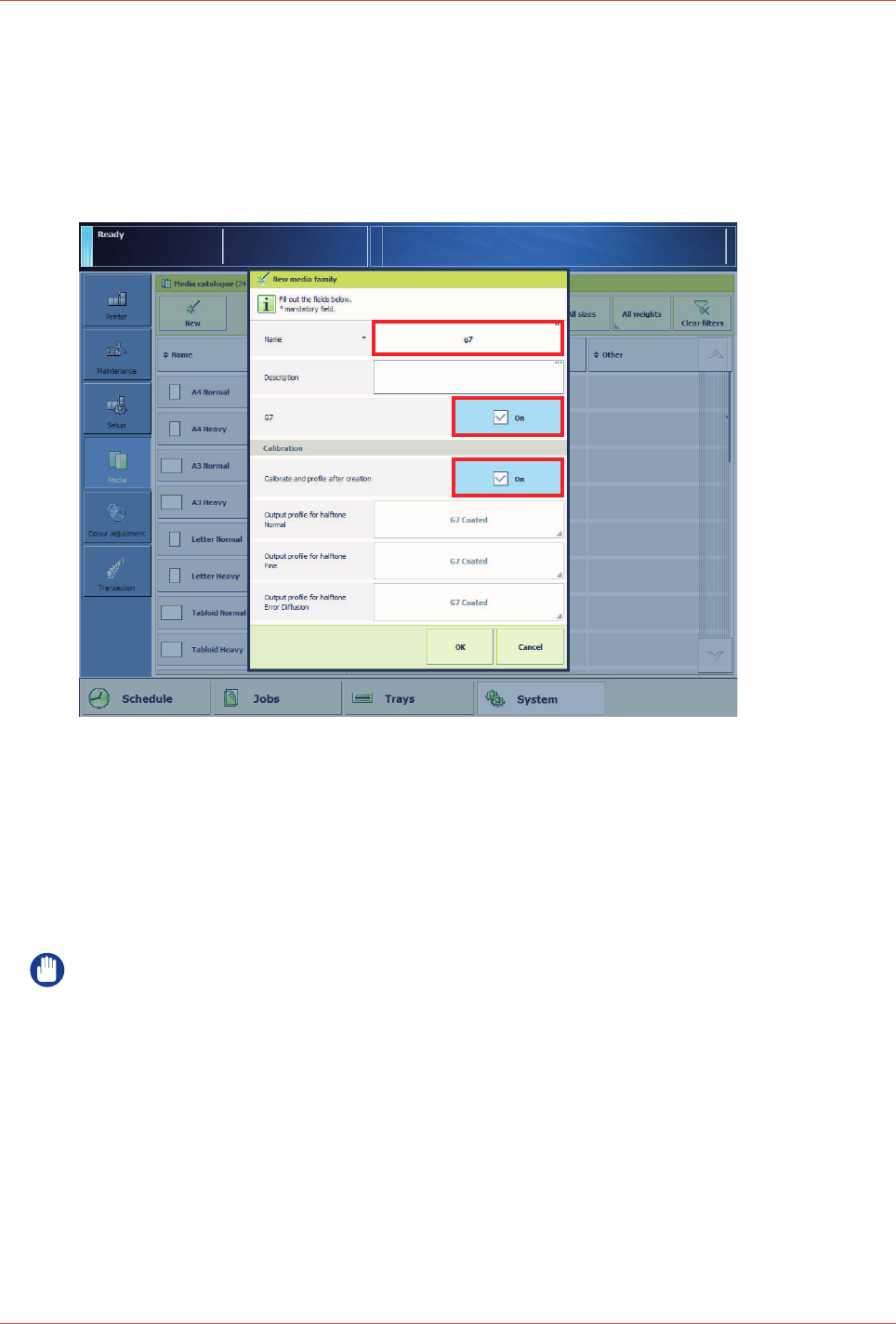
Create G7 output profiles with the embedded profiler
The creation of G7 output profiles and calibration curves with PRISMAsync is very easy and
quick. PRISMAsync uses media families to indicate which output profiles and calibration curves
must be applied to a media. Hence, the creation of a new media family with new output profiles
and calibration curves are part of this procedure. (See
Media families
on page 42 and
Media
family calibration
on page 174)
[111] The G7 calibration options
Before you begin
Enable G7 support in the Settings Editor. Go to: [Colour] -> [Colour calibration].
Procedure
1.
Calibrate the printer. (See
Calibrate the printer
on page 176)
IMPORTANT
You must always perform a printer calibration before you continue with this procedure.
2.
Touch [Create new media family] when you add new media to the media catalogue. (See
Add
media to the media catalogue
on page 64).
3.
Touch [G7] and [Calibrate and profile after creation] when you create the new media family.
4.
Load the calibration media.
5.
Touch [OK].
6.
Follow the instructions on the control panel.
7.
Close the menu.
After you finish
You can find the new G7 media family with output profile in the Settings Editor. Go to: [Media] ->
[Media families].
Create G7 output profiles with the embedded profiler
Chapter 12 - Perform colour adjustments
201
imagePRESS C10000VP










