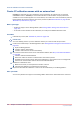User Manual
Table Of Contents
- Contents
- Chapter 1 Preface
- Chapter 2 Explore the print system
- Chapter 3 Explore the ease of operation
- Chapter 4 Start the print system
- Chapter 5 Adjust the control panel
- Chapter 6 Prepare the system
- Chapter 7 Prepare the jobs
- Chapter 8 Plan the workload
- Chapter 9 Plan the jobs
- Chapter 10 Print the jobs
- Chapter 11 Keep the colour quality high
- Chapter 12 Perform colour adjustments
- About colour adjustments
- Automatic colour mismatch correction
- Create a trapping preset
- Perform a manual shading correction
- Adjust CMYK curves for a job
- Adjust CMYK curves for a media family
- Correct the colour tones with the ACCT function
- Register the custom media for automatic gradation adjustment
- Create media families and output profiles
- Chapter 13 Perform media adjustments
- Chapter 14 Maintain the print system
- System configuration and maintenance
- Refill toner and staples
- Consumables
- Check the filling level of the toner cartridge
- Replace a toner cartridge
- Check the filling level of the waste toner container
- Replace the waste toner container
- Check the filling level of the staple cartridge
- Replace the staple cartridge in the staple unit of the stacker / stapler
- Replace the staple cartridge in the saddle-stitch unit of the stacker / stapler
- Remove staple and punch waste
- Clean print system parts
- Cleaning tasks and procedures
- Clean the control panel
- Clean the glass plate area
- Clean the automatic document feeder scanning area
- Clean the scanning sensors
- Clean the rollers of the automatic document feeder
- Clean the inside of the print module
- Clean the corona assembly wires
- Clean the clean roller
- Refresh the fixing roller
- Maintain print system parts
- Install system software
- Read the counters
- Chapter 15 Help
- Chapter 16 References
- Index
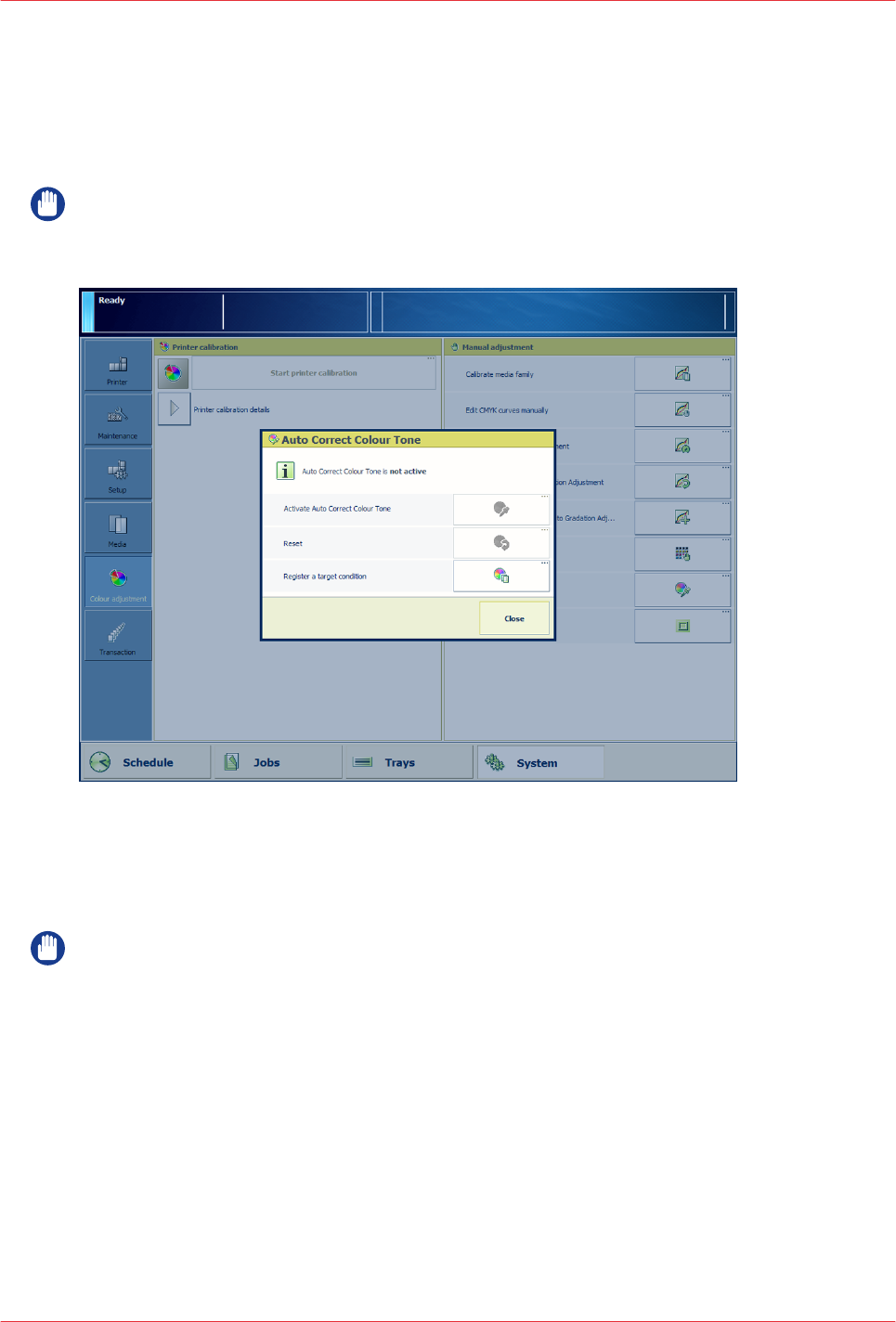
Correct the colour tones with the ACCT function
To correct slight colour deviations in the colour tones you can activate the automatic correction
colour tone (ACCT) function. The ACCT function uses the values of the colour tones that are
stored during the registration procedure. (See
Register the colour tones for the ACCT function
on
page 73)
IMPORTANT
First check if the printer calibration delivers the required colour quality before you perform this
procedure. (See
About calibration
on page 174)
[108] The status and options of the automatic correction colour tone function
Procedure
1.
Calibrate the printer. (See
Calibrate the printer
on page 176)
IMPORTANT
You must always perform a printer calibration before you continue with this procedure.
2.
Touch [System] -> [Colour adjustment].
3.
Touch [Auto Correct Colour Tone] -> [Activate Auto Correct Colour Tone].
4.
Select the slot with the values of the previously registered colour tones.
5.
Touch [OK].
6.
Select the media.
7.
Touch [OK].
8.
Follow the instructions on the control panel.
9.
Close the menu.
After you finish
When the ACCT function is no longer required, for example when worn parts are replaced, you
can deactivate the ACCT function with the [Reset] button.
Correct the colour tones with the ACCT function
194
Chapter 12 - Perform colour adjustments
imagePRESS C10000VP