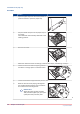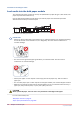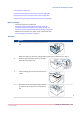User Manual
Table Of Contents
- Contents
- Chapter 1 Preface
- Chapter 2 Explore the print system
- Chapter 3 Explore the ease of operation
- Chapter 4 Start the print system
- Chapter 5 Adjust the control panel
- Chapter 6 Prepare the system
- Chapter 7 Prepare the jobs
- Chapter 8 Plan the workload
- Chapter 9 Plan the jobs
- Chapter 10 Print the jobs
- Chapter 11 Keep the colour quality high
- Chapter 12 Perform colour adjustments
- About colour adjustments
- Automatic colour mismatch correction
- Create a trapping preset
- Perform a manual shading correction
- Adjust CMYK curves for a job
- Adjust CMYK curves for a media family
- Correct the colour tones with the ACCT function
- Register the custom media for automatic gradation adjustment
- Create media families and output profiles
- Chapter 13 Perform media adjustments
- Chapter 14 Maintain the print system
- System configuration and maintenance
- Refill toner and staples
- Consumables
- Check the filling level of the toner cartridge
- Replace a toner cartridge
- Check the filling level of the waste toner container
- Replace the waste toner container
- Check the filling level of the staple cartridge
- Replace the staple cartridge in the staple unit of the stacker / stapler
- Replace the staple cartridge in the saddle-stitch unit of the stacker / stapler
- Remove staple and punch waste
- Clean print system parts
- Cleaning tasks and procedures
- Clean the control panel
- Clean the glass plate area
- Clean the automatic document feeder scanning area
- Clean the scanning sensors
- Clean the rollers of the automatic document feeder
- Clean the inside of the print module
- Clean the corona assembly wires
- Clean the clean roller
- Refresh the fixing roller
- Maintain print system parts
- Install system software
- Read the counters
- Chapter 15 Help
- Chapter 16 References
- Index
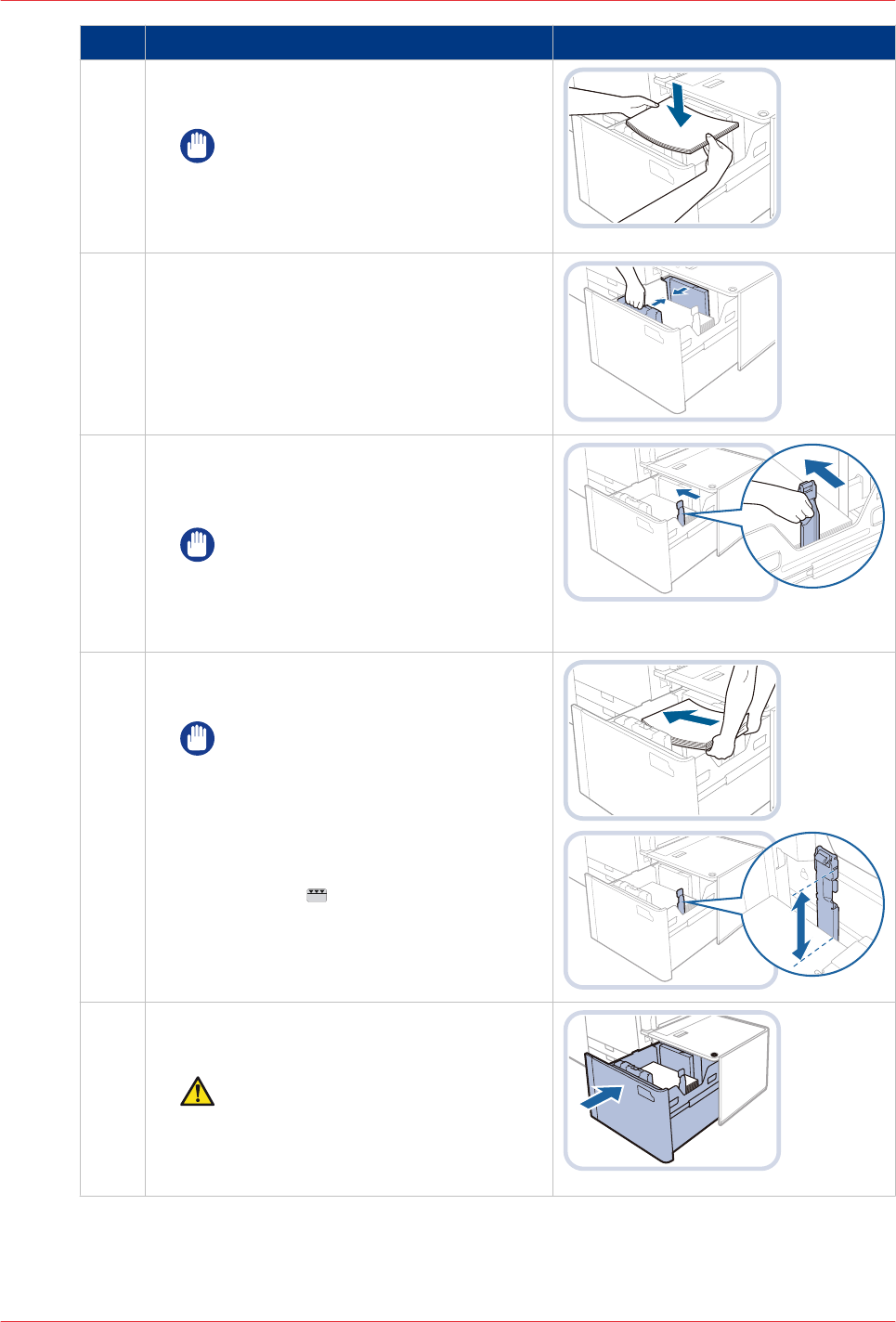
Action
5 Load a media stack of approximately 10 mm /
4".
IMPORTANT
For media sizes larger than A4, first
close and then open the paper tray.
The inside lifter needs to raise to cor-
rectly load the media larger than A4.
6 Squeeze the front-side paper guide and slide
the paper guides against the media stack.
7 Slide the right-hand paper guide to the media
stack and check the size mark for the exact
alignment.
IMPORTANT
When you don not align the right-
hand paper guide properly, a paper
jam, poor print quality, or dirty ma-
chine parts can occur.
8 Continue to load the next media stacks of ap-
proximately 10 mm / 0.4".
IMPORTANT
• Load approximately 550 sheets of
media at a time. If the paper tray
can handle more media, the lifter
will descend.
• Make sure the loaded media stack
does not exceed the loading limit
mark (
).
9 Gently close the paper tray and make sure it
clicks into place.
CAUTION
When you close the bulk paper mod‐
ule, be careful not to get your fin‐
gers caught. This can cause personal
injury.
Load media into the bulk paper module
166
Chapter 10 - Print the jobs
imagePRESS C10000VP