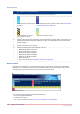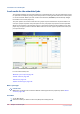User Manual
Table Of Contents
- Contents
- Chapter 1 Preface
- Chapter 2 Explore the print system
- Chapter 3 Explore the ease of operation
- Chapter 4 Start the print system
- Chapter 5 Adjust the control panel
- Chapter 6 Prepare the system
- Chapter 7 Prepare the jobs
- Chapter 8 Plan the workload
- Chapter 9 Plan the jobs
- Chapter 10 Print the jobs
- Chapter 11 Keep the colour quality high
- Chapter 12 Perform colour adjustments
- About colour adjustments
- Automatic colour mismatch correction
- Create a trapping preset
- Perform a manual shading correction
- Adjust CMYK curves for a job
- Adjust CMYK curves for a media family
- Correct the colour tones with the ACCT function
- Register the custom media for automatic gradation adjustment
- Create media families and output profiles
- Chapter 13 Perform media adjustments
- Chapter 14 Maintain the print system
- System configuration and maintenance
- Refill toner and staples
- Consumables
- Check the filling level of the toner cartridge
- Replace a toner cartridge
- Check the filling level of the waste toner container
- Replace the waste toner container
- Check the filling level of the staple cartridge
- Replace the staple cartridge in the staple unit of the stacker / stapler
- Replace the staple cartridge in the saddle-stitch unit of the stacker / stapler
- Remove staple and punch waste
- Clean print system parts
- Cleaning tasks and procedures
- Clean the control panel
- Clean the glass plate area
- Clean the automatic document feeder scanning area
- Clean the scanning sensors
- Clean the rollers of the automatic document feeder
- Clean the inside of the print module
- Clean the corona assembly wires
- Clean the clean roller
- Refresh the fixing roller
- Maintain print system parts
- Install system software
- Read the counters
- Chapter 15 Help
- Chapter 16 References
- Index

Colour Description
A vertical red-white bar in the timeline indicates when the print system
stops.
A vertical red-white bar in the output location bar indicates when a
stack eject of the high capacity stacker occurs.
Keep informed
The control panel can display only one message at a time. When there are more messages, the
control panel displays the first required or most important message. To see all messages, touch
the first message.
For more information, see
System monitoring
on page 145
Status indicators
on page 285
Schedule
Chapter 10 - Print the jobs
149
imagePRESS C10000VP