User Guide
Table Of Contents
- DR-2010C/DR-2510C/DR-2010M/DR-2510M User Manual
- Introduction
- Contents
- Chapter 1 Before Using the Scanner
- Chapter 2 Setup
- Chapter 3 Basic Operation
- Chapter 4 CaptureOnTouch Settings
- Chapter 5 Other Scanning Methods
- 1. Scanning with CapturePerfect 3.0
- 2. Basic Scanning Procedure
- 3. Using the Scan Panel
- 4. Special Scanning
- Enhancing the Text of a Document
- Scanning Documents That Include Both Color and Black-and-White Pages
- Scanning Different Sized Documents Together
- Skipping Blank Pages
- Scanning (Single-Sided) 11" X 17"/A3 Documents
- Deskewing Documents
- Moire Reduction
- Correcting the Text Orientation of Documents
- Reducing Bleed Through for Thin Documents and Documents with Dark Reverse Sides
- Deleting Borders and Ruled Lines of a Specified Color (Red/Green/Blue)
- Enhancing the Red color for Black-and-White Scanning
- Creating Smaller Files
- Saving the Text Data of Documents as Search Keywords
- Specifying Security Settings for PDF Files (Windows only)
- Chapter 6 Scanner Driver Settings
- 1. Before Using the Scanner
- 2. Scan driver settings
- Scan Mode Settings
- Auto Color Detection
- Paper Size Settings
- Scan Resolution Settings
- Scanning Side Settings
- Correcting Image Skewing
- Moire Reduction
- Adjusting the Scan Area
- Brightness/Contrast Adjustment
- Gamma Curve Settings
- Image Contour Adjustment
- Image Rotation
- Correcting Text Orientation
- Removing the Document Background/Preventing Bleed Through
- Omitting a Specific Color
- Enhancing the Red Color
- Rapid Recovery System
- Double Feed Detection
- Feeding Options
- Prescan
- Registering Scanning Conditions
- Checking the Version
- Chapter 7 Maintenance
- Chapter 8 Troubleshooting
- Chapter 9 Appendix
- INDEX
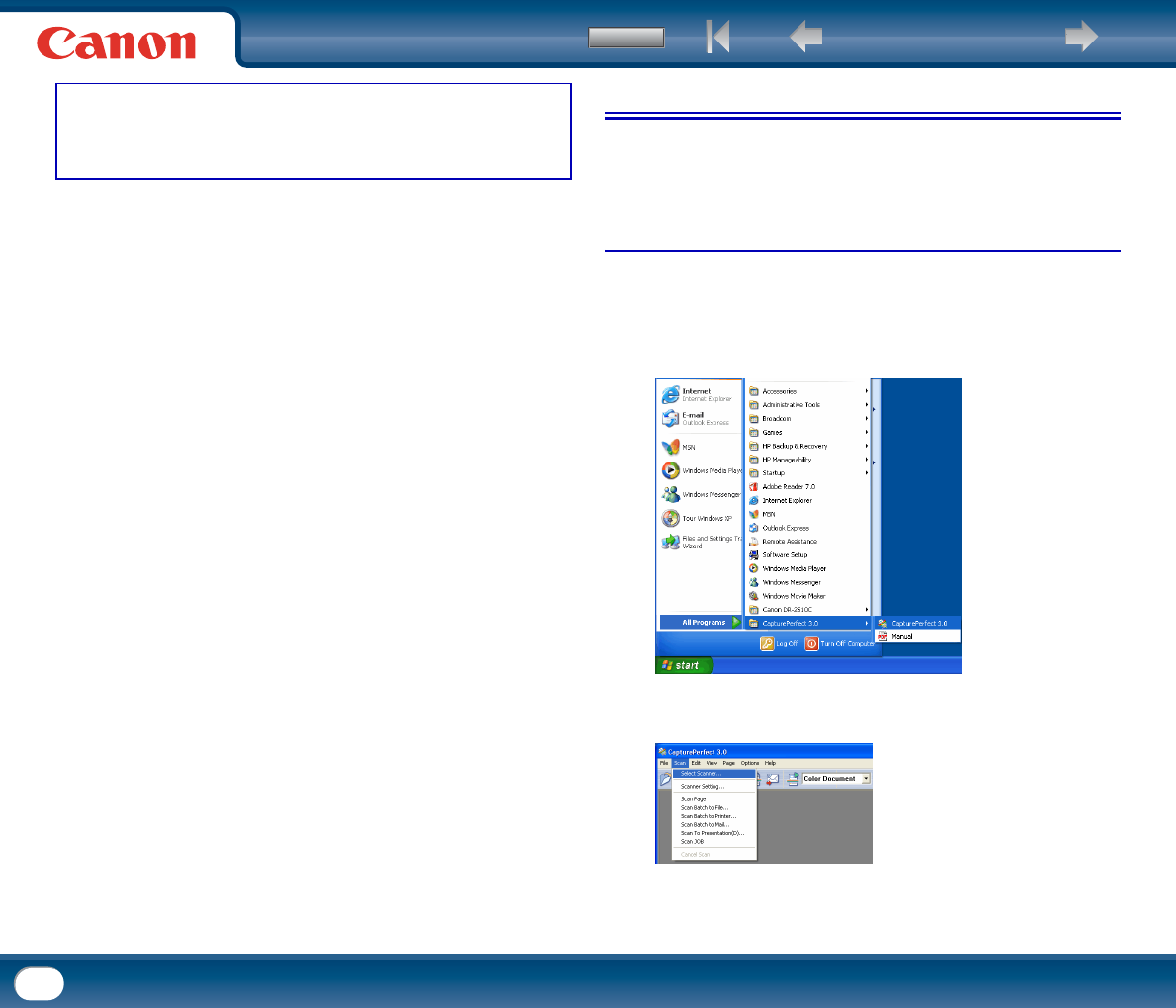
Back Previous Page Next Page
Contents
60
Chapter 6 Scanner Driver Settings
1. Before Using the Scanner ......................................................... 60
2. Scan driver settings ................................................................ 62
Scan Mode Settings ............................................................................. 64
Auto Color Detection ............................................................................ 66
Paper Size Settings............................................................................... 67
Scan Resolution Settings ..................................................................... 68
Scanning Side Settings......................................................................... 69
Correcting Image Skewing ................................................................... 71
Moire Reduction................................................................................... 72
Adjusting the Scan Area ....................................................................... 73
Brightness/Contrast Adjustment........................................................... 75
Gamma Curve Settings......................................................................... 77
Image Contour Adjustment................................................................... 78
Image Rotation..................................................................................... 80
Correcting Text Orientation................................................................... 81
Removing the Document Background/Preventing Bleed Through ........ 82
Omitting a Specific Color...................................................................... 83
Enhancing the Red Color...................................................................... 85
Rapid Recovery System ....................................................................... 86
Double Feed Detection.......................................................................... 88
Feeding Options.................................................................................... 89
Prescan ................................................................................................ 91
Registering Scanning Conditions ......................................................... 93
Checking the Version............................................................................ 94
1. Before Using the Scanner
To use the scanner with an ISIS-compliant application (only for Windows) or
TWAIN-compliant application, the scanner must first be selected as the scanner
to be used.
Scanner selection under Windows
This section describes how to select the scanner using CapturePerfect 3.0.
1
From the Windows task bar, click [Start] → point to [All Programs] →
[CapturePerfect 3.0] → click [CapturePerfect 3.0].
2
From the [Scan] menu, select [Select Scanner].










