User Guide
Table Of Contents
- DR-2010C/DR-2510C/DR-2010M/DR-2510M User Manual
- Introduction
- Contents
- Chapter 1 Before Using the Scanner
- Chapter 2 Setup
- Chapter 3 Basic Operation
- Chapter 4 CaptureOnTouch Settings
- Chapter 5 Other Scanning Methods
- 1. Scanning with CapturePerfect 3.0
- 2. Basic Scanning Procedure
- 3. Using the Scan Panel
- 4. Special Scanning
- Enhancing the Text of a Document
- Scanning Documents That Include Both Color and Black-and-White Pages
- Scanning Different Sized Documents Together
- Skipping Blank Pages
- Scanning (Single-Sided) 11" X 17"/A3 Documents
- Deskewing Documents
- Moire Reduction
- Correcting the Text Orientation of Documents
- Reducing Bleed Through for Thin Documents and Documents with Dark Reverse Sides
- Deleting Borders and Ruled Lines of a Specified Color (Red/Green/Blue)
- Enhancing the Red color for Black-and-White Scanning
- Creating Smaller Files
- Saving the Text Data of Documents as Search Keywords
- Specifying Security Settings for PDF Files (Windows only)
- Chapter 6 Scanner Driver Settings
- 1. Before Using the Scanner
- 2. Scan driver settings
- Scan Mode Settings
- Auto Color Detection
- Paper Size Settings
- Scan Resolution Settings
- Scanning Side Settings
- Correcting Image Skewing
- Moire Reduction
- Adjusting the Scan Area
- Brightness/Contrast Adjustment
- Gamma Curve Settings
- Image Contour Adjustment
- Image Rotation
- Correcting Text Orientation
- Removing the Document Background/Preventing Bleed Through
- Omitting a Specific Color
- Enhancing the Red Color
- Rapid Recovery System
- Double Feed Detection
- Feeding Options
- Prescan
- Registering Scanning Conditions
- Checking the Version
- Chapter 7 Maintenance
- Chapter 8 Troubleshooting
- Chapter 9 Appendix
- INDEX
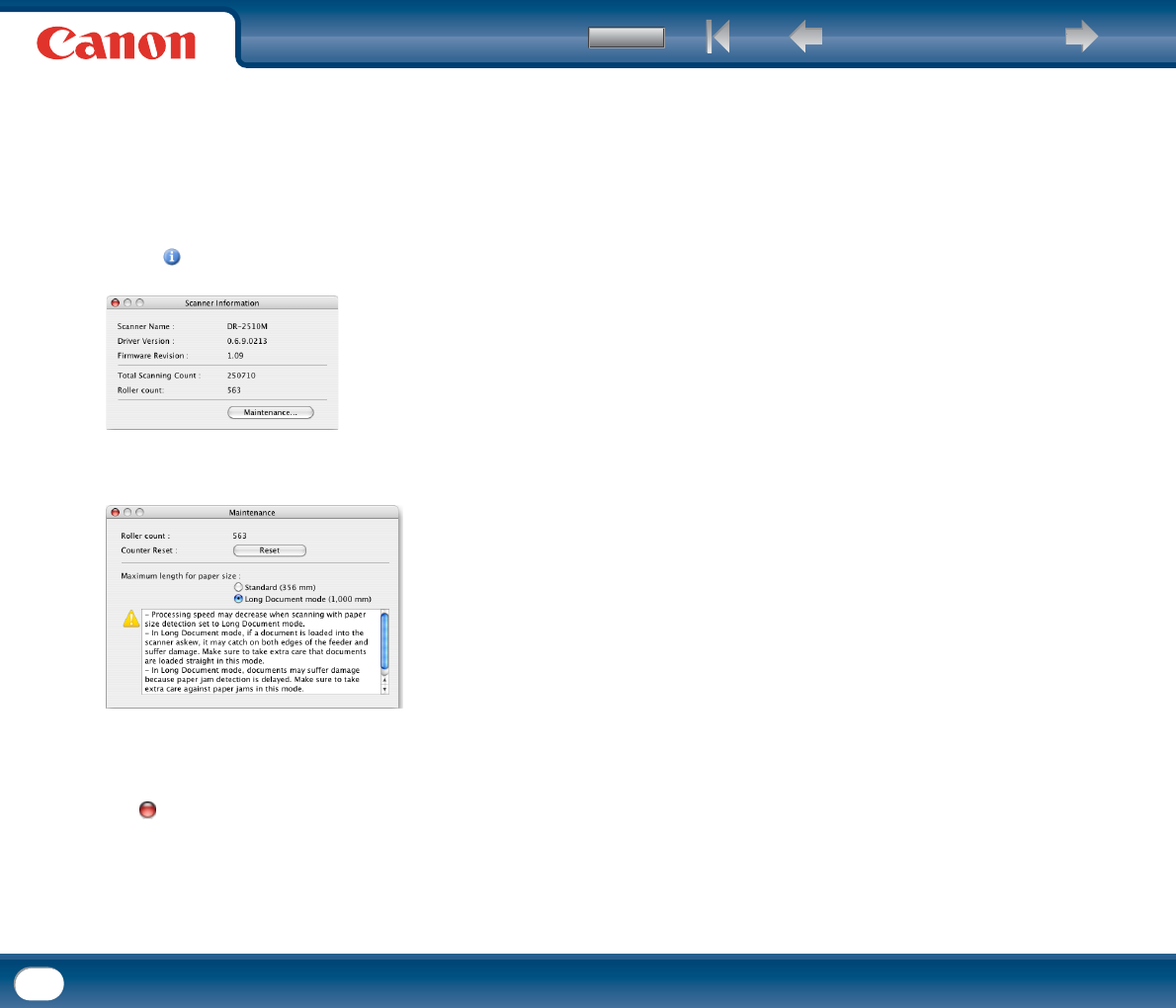
Back Previous Page Next Page
Contents
34
5
Click [DR-2510M TWAIN] in the [Devices] menu.
6
Click [Scan].
The settings screen for the scanner driver appears.
7
Click the (information) button.
The [Scanner Information] dialog box appears.
8
Click [Maintenance].
The [Maintenance] dialog box appears.
9
Click [Long document (1000mm)].
10
Click to close the dialog box.










