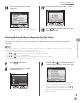User's Manual
3-50
Storing/Editing One-Touch
Storing/Editing Address Book
Erasing Addresses Registered in One-Touch
This section describes the procedure for erasing addresses registered in one-touch.
This section describes how to erase one-touch destinations from the Additional Functions screen. You can also erase them from the
Select Send Type screen, as follows:
In the Select Send Type screen, press the right Any key to select <One-touch>.
Use [▼], [▲] or (Scroll Wheel) to select the one-touch you want to erase.
Press the left Any key to select <Reg/Edit/Erase>.
Use [▼], [▲] or
(Scroll Wheel) to select <Erase from One-touch>, then press [OK].
Follow the procedure described in this section from step 7.
–
–
–
–
–
1
Press (Main Menu).
2
Press the right Any key to select
<Additional Func.>.
3
Use [▼], [▲] or (Scroll Wheel) to select
<Address Book Settings>, then press [OK].
If a password has been set for the Address Book,
enter the password to enter Address Book
Settings menu. Enter the password using
–
(numeric keys), then press [OK]. (For details
about the Address Book password, see “Security,”
in the e-Manual.)
4
Use [▼], [▲] or (Scroll Wheel) to select
<Register One-touch>, then press [OK].
5
Use [▼], [▲] or (Scroll Wheel) to select
the one-touch you want to erase, then
press [OK].
You cannot erase multiple one-touch
destinations at the same time.
If the desired one-touch is not displayed, use
[▼], [▲] or (Scroll Wheel) to scroll to the
desired one-touch.
–
–