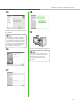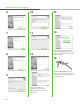imageCLASS MF6540/MF6590/MF6595/MF6595CX Starter Guide
22
7
① Select your machine on the list.
Make sure that the machine name
is highlighted.
② Click [Next>].
If you do not select the machine name
and click [Next>], the screen for
selecting the machine is displayed
before the screen in step 8 is
displayed. Select your machine from
[Target Device], then click [Next>].
8
Select [Printer] and [FAX (for
Supported Models)].
In any of the following conditions,
select [Canon Driver Information
Assist Service] to install the DIAS
service.
1. If you want to get device
information via a print server as a
shared network printer
2. When your computer is connected
to a local printer by USB cable or
Centronics cable
3. If you want to get device
information in the Auto Create
Printer environment, using Terminal
Service
9
10
Repeat this step for each driver that
you have selected.
When you share the printer with
Windows 2000/XP/Server 2003/Vista,
select [Use as Sheared Printer]. If
necessary, you can change the name
of shared printer. If you want to set
the operating system on which driver
will run, click [Drivers to add] (only
available for Windows 64-bit version)
to install an alternate driver so that a
client PC can install the driver via a
network.
11
12
13
14
Software Settings with Computer