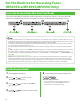imageCLASS MF6540/MF6590/MF6595/MF6595CX Starter Guide
16
Software Settings with Computer
Types of Connection Between Computer and the Machine
There are two ways to connect the machine and computer: USB connection and Network connection.
Network Connection (MF6595cx/MF6595/MF6590 Only) (For details on how to set up, see p. 19.)
You can print and fax the documents, and change the machine settings from a computer through a network.
For details of each function with Network Connection, see following guides.
Print Documents
→
Chapter 5, “Printing and Scanning,” in the Reference Guide
Remote UI
→
Chapter 7, “Remote UI (MF6595cx/MF6595/MF6590/MF6540 Only),” in the
Reference Guide
PC Faxing
→
Chapter 4, “Sending and receiving (MF6595cx/MF6595/MF6590 Only),” in
the Reference Guide
USB Connection (For details on how to set up, see p. 25.)
You can print and fax the documents sent from a computer and scan documents into computer.
For details of each function with USB Connection, see following guides.
Print Documents
→
Chapter 5, “Printing and Scanning,” in the Reference Guide
PC Faxing
→
Chapter 4, “Sending and receiving (MF6595cx/MF6595/MF6590 Only),” in
the Reference Guide
Scan Documents
→
Chapter 5, “Printing and Scanning,” in the Reference Guide
The scanner driver is available only through a USB connection.
You can use functions for USB connection and network connection together.
–
–