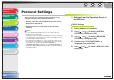imageCLASS MF6500 Series Advanced Guide
1
2
3
4
5
6
7
8
TOP
Back Previous Next
3-17
Table of Contents
Index
Advanced Fax
Features
Advanced Copy
Features
Network
Remote UI
System Monitor
Reports and Lists
Troubleshooting
Appendix
6. Use [ ] or [ ] to select <ON> or <OFF>,
then press [OK].
<ON>: Uses LPD as the print application.
<OFF>: Does not use LPD. Skip to step 8.
7. Use the numeric keys to enter the port
number, then press [OK].
8. Confirm that <RAW SETTINGS> is displayed,
then press [OK].
9. Use [ ] or [ ] to select <ON> or <OFF>,
then press [OK].
<ON>: Uses Raw as the print application.
<OFF>: Does not use Raw. Skip to step 14.
10.Confirm that <PORT NO.> is displayed, then
press [OK].
11.Use the numeric keys to enter the port
number, then press [OK].
12.Confirm that <USE BIDIRECTIONAL> is
displayed, then press [OK].
13.Use [ ] or [ ] to select <ON>, then press
[OK].
14.Use [ ] or [ ] to select <SET IP ADD
RANGE>, then press [OK].
15.Use [ ] or [ ] to select <ON>, then press
[OK].
16.Confirm that <PERMIT/REJECT> is
displayed, then press [OK].
17.Use [ ] or [ ] to select <REJECT> or
<PERMIT>, then press [OK].
<PERMIT>: Permits the IP addresses of computers from which
data (print/fax job) can be sent to the machine.
<REJECT>: Restricts the IP addresses of computers from which
data (print/fax job) can be sent to the machine.
18.Confirm that <SET IP ADDRESS> is
displayed, then press [OK].