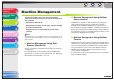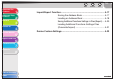imageCLASS MF6500 Series Advanced Guide
1
2
3
4
5
6
7
8
TOP
Back Previous Next
3-22
Table of Contents
Index
Advanced Fax
Features
Advanced Copy
Features
Network
Remote UI
System Monitor
Reports and Lists
Troubleshooting
Appendix
Setting Up a Computer for Printing/Sending a Fax
● Connecting to a TCP/IP Network
All computers that use the machine must have TCP/IP client
software installed and must be enabled for TCP/IP network use.
For details, see the manuals provided with the operating
system.
● Installing the Printer Driver and Specifying the Machine
Destination Setting
To print from a computer, you must install a printer driver and
specify a setting for the machine destination. The machine
destination setting differs depending on the print application
used for printing. Use the following information as a guide to
determine the print application you are using, and then perform
the necessary operations.
LPD: This is the print application generally used with TCP/IP.
Raw: This is a print application used with Windows 2000/XP/
Server 2003. It can print at higher speeds than LPD.
■ Machine Connection Method (LPD/Raw)
1. Open the printer properties dialog box.
– For Windows 2000, click [Start] on the Windows task bar →
[Settings] → [Printers].
– For Windows XP Professional/Server 2003, click [start] on the
Windows task bar
→ [Printers and Faxes].
– For Windows XP Home Edition, click [start] on the Windows
task bar
→ [Control Panel] → [Printers and Other Hardware]
→ [Printers and Faxes].
2. Right-click the icon of the printer you
installed → select [Properties].