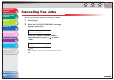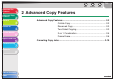imageCLASS MF6500 Series Advanced Guide
1
2
3
4
5
6
7
8
TOP
Back Previous Next
2-9
Table of Contents
Index
Advanced Fax
Features
Advanced Copy
Features
Network
Remote UI
System Monitor
Reports and Lists
Troubleshooting
Appendix
Binding Hole Erase
Binding hole erase can erase the shadows that appear on
copies from binding holes on the documents.
1. Set documents.
2. Press [COPY].
3. Press [Frame Erase].
4. Use [ ] or [ ] to select <BINDING
HOLE>, then press [OK].
5. Use [ ] or [ ] to specify the location of
the binding holes (<LEFT>, <RIGHT>, <TOP>,
or <BOTTOM>), then press [OK].
6. Use [ ], [ ] to set the binding hole erase
width, then press [OK].
The width ranges 3/16" to 13/16" (3 to 20 mm)
7. Use the numeric keys to enter the desired
copy quantity (1 to 99).
8. Press [Start].
To cancel all settings, press [Reset].
The locations of the binding holes to be erased are shown in the
illustration below.
A: LEFT
B: RIGHT
C: TOP
D: BOTTOM
C
D
A
B
ADF
C
D
A
B
Platen Glass