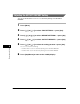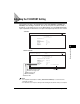imageCLASS MF5750/MF5770 Facsimile Guide
LCD Messages
7-2
Troubleshooting
7
Cause 2 The ADF roller rotates without feeding documents.
Remedy Fan the edge that will feed into the machine first, then tap the edge of multiple
page documents on a flat surface to even the stack.
CHECK PAPER SIZE
Cause The size of the paper in the cassette or multi-purpose feeder is different from
that of the paper specified in <PAPER SIZE> in <PAPER SETTINGS> of the
Menu.
Remedy 1 Load the correct paper size or change <PAPER SIZE> in <PAPER SETTINGS>
of the Menu. For more information, see the following:
• Chapter 2, “Paper Handling,” in the Basic Guide
• Chapter 5, “Copying,” in the Basic Guide
Then reset the machine by opening the front cover and then closing it.
Remedy 2 If you are trying to print a report or list, set the paper size setting to <LTR>,
<LGL> or <A4> and load paper of the same size. Then reset the machine by
opening the front cover and then closing it. The report or list will then be printed
automatically.
DOCUMENT TOO LONG
Cause The document is longer than 1 m, or is not feeding correctly.
Remedy Reduce the length of the document to within 1 m, and then re-send it.
MEM IN USE nn %
Cause Shows the percentage of the memory currently in use. This message is
displayed when you set the document in ADF.
Remedy If you need more space, wait for the machine to send any faxes in memory. Also
print or delete any documents in memory you no longer needed.
MEMORY FULL
Cause 1 The memory becomes full during sending, or receiving the fax.
Remedy When sending the document, divide it into a few parts or select a lower fax
resolution.
If you need more space, wait for the machine to send any remaining faxes.
If <MEMORY FULL> appears while scanning documents using the ADF, the
document being scanned stops in the ADF. In this case, clear the paper jam in
the ADF. (See Chapter 9, “Troubleshooting,” in the Basic Guide.)