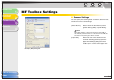MF4200 Series Scanner Driver Guide
1
2
3
4
TOP
Back Previous Next
2-10
Introduction
Scanning a
Document
Troubleshooting
Appendix
Table of Contents
Index
[Orientation] Opens the [Orientation] dialog box. This
dialog box enables you to specify the
orientation of the document.
This button is disabled when [Platen Glass]
is selected in [Select Source].
(Original Orientation)
Shows the direction of scanning paper. The
icon display varies depending on the
settings for [Select Source], [Paper Size],
and [Orientation].
[Scan Mode] Selects the scan mode. The scan modes
you can select differ depending on the MF
Toolbox button you press.
[Black and White]:
Scans document as a black and white
image.
[Black and White (OCR)]:
Scans document as a black and white image
for OCR software.
[Grayscale]:
Scans document as a grayscale image
(similar to a monochrome picture).
[Color]:
Scans document as a color image.
[Color (Magazine)]:
Scans document as a color image with the
Descreen function, which enables you to
reduce the moire when scanning printed
photographs and pictures.