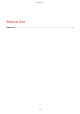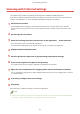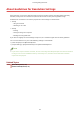ScanGear MF User Guide for Windows (pdf)
About Guidelines for Resolution Settings
When scanning, if you set the resolution high (increase the numerical value), the image will be extremely
detailed, and if you set the resolution low (decrease the numerical value), the image will be rough.
Guidelines for resolutions to set and the purposes of scanned image are shown below.
● 150 dpi
- Using in a web site
- Attaching to an e-mail
● 300 dpi
- Printing
- Storing the image in a computer
- Reading text strings with OCR
If you want to magnify the scanned image and print it, set a resolution higher than the above guidelines.
You can set resolution in any one of the following settings in ScanGear MF.
● [Select Purpose] in the [Basic Mode] sheet
● [Output Settings] > [Output Resolution] in the [Advanced Mode] sheet
NOTE
● If you set the output resolution at double, the size of the image data will quadruple. If the amount of data is
too high, errors such as insucient memory could easily occur, therefore set the minimum resolution
required for the purpose.
Related Topics
[Basic Mode] Sheet(P. 26)
[Advanced Mode] Sheet(P. 27)
Scanning Using the Driver
18