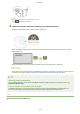User Guide
Table Of Contents
- Contents
- Important Safety Instructions
- Basic Operations
- Copying
- Using the Machine as a Printer
- Using the Machine as a Scanner
- Can Be Used Conveniently with a Mobile Device
- Network
- Security
- Using Remote UI
- Setting Menu List
- Troubleshooting
- Maintenance
- Appendix
- SIL OPEN FONT LICENSE
Connecting to a Network
1525-036
When connecting the machine to a wired or wireless local area network (LAN), you need to set an IP address unique to
the selected network. Select "wired" or "wireless" depending on your communication environment and networking
devices. For steps to connect the machine and set an IP address, see "Getting Started" ( Manuals Included with the
Machine(P. 425) ). For specic IP address settings, contact your Internet service provider or Network Administrator.
If the machine is connected to an unsecured network, your personal information might be leaked to a third
party.
● The machine cannot connect to both wired and wireless LANs at the same time.
● The machine does not come with a LAN cable or router. Have them ready as necessary.
● For more information about your networking devices, see the instruction manuals for the devices or contact
your manufacturer.
◼
Before You Start
Follow these steps to connect the machine to a network.
Check your computer settings.
● Make sure that the computer is correctly connected to the network. For more
information, see the instruction manuals for the devices you are using, or contact the
device manufacturers.
● Make sure that the network settings have been completed on the computer. If the
network has not been set up properly, you will not be able to use the machine on the
network, even if you perform the rest of the procedure below.
● Depending on the network, you may need to change settings for the
communication method (half-duplex/full-duplex) or the Ethernet type (10BASE-T/
100BASE-TX) ( Conguring Ethernet Settings(P. 207) ). For more information,
contact your Internet service provider or Network Administrator.
● To check the MAC address of the machine.
Viewing the MAC Address for Wired LAN(P. 193)
Viewing the MAC Address and Information for Wireless LAN(P. 194)
Network
165