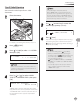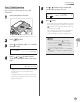User Guide
Copying
4-14
Collating Copies
3
Press [Collate/2 on 1].
C O L L A T E
C O L L A T E / 2 O N 1
If you want to use <COLLATE> and “2 on 1
Combination”
(see p. 4-15) at the same time,
select <COLLATE+2 ON 1>, then press [OK].
If you want to use <COLLATE> and the 2-
sided copying at the same time, go to step 3
of “1 to 2-Sided Copying”
(see p. 4-19), “2 to 2-
Sided Copying”
(see p. 4-20), or “2 to 1-Sided
Copying”
(see p. 4-21).
4
Use
– [numeric keys] to enter the
desired copy quantity (1 to 99).
T E X T / P H O T O 1
6 3 % * L T R
5
Press [Start].
If you want to copy multiple documents using
the platen glass, place a document and press
[Start] once for each page. When scanning
is complete, press [OK].
The machine prints the remaining sets of
copies.
To cancel all settings, press [Stop/Reset].
When you switch the mode by pressing the
mode keys such as [FAX], all settings will
be canceled. If you want to keep the settings,
set the collate mode as follows:
[Menu] → <COPY SETTINGS> → <STANDARD
SETTINGS> → <AUTO COLLATE> → <ON> (See
“COPY SETTINGS,” on p. 12-5.)”
When scanning multiple page documents,
<MEMORY FULL> may appear in the display
and scanning may be canceled. If this happens,
press [Stop/Reset] to return to the standby
mode.
–
–
–
–
–
–
–