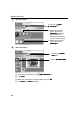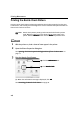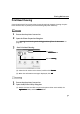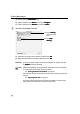i475D Quick Start Guide
Printing Maintenance
34
(2) Double-click the Print Center
Print CenterPrint Center
Print Center icon.
(3) Select i475D from the Name
NameName
Name list and click Configure
ConfigureConfigure
Configure.
(4) Select i475D from the Product
ProductProduct
Product list and click Select
SelectSelect
Select.
3 Start Print Head Deep Cleaning.
(3) Select the ink nozzles to be cleaned, and then click OK
OKOK
OK.
(4) When the confirmation message is displayed, click OK
OKOK
OK.
Important The process takes about one minute to complete, so simply wait until
the Power
PowerPower
Power lamp stops flashing.
Note
After print head deep cleaning finishes, print the nozzle check pattern
to verify that the print head nozzles are clean.
See "Printing the Nozzle Check Pattern
Printing the Nozzle Check PatternPrinting the Nozzle Check Pattern
Printing the Nozzle Check Pattern" on page 28.
If the head is still not clean after the second deep cleaning, replace the
ink tank.
See "Replacing an Ink Tank
Replacing an Ink TankReplacing an Ink Tank
Replacing an Ink Tank" on page 39.
If ink tank replacement does not resolve the problem, the print head
may be worn out. Contact the Customer Care Center.
(1) Select Cleaning
Cleaning Cleaning
Cleaning
from the pop-up
menu.
(2) Click Deep
Deep Deep
Deep
Cleaning
CleaningCleaning
Cleaning.