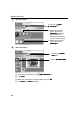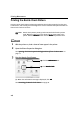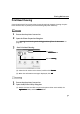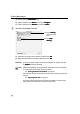i475D Quick Start Guide
Printing Maintenance
33
Print Head Deep Cleaning
If print quality does not improve by standard print head cleaning, try print head deep
cleaning, which is a more powerful process. Print head deep cleaning consumes ink, so
perform this procedure only when necessary.
1 Ensure that the printer is turned on.
2 Open the Printer Properties dialog box.
See "Opening the Printer Properties Dialog Box Directly from the Start Menu
Opening the Printer Properties Dialog Box Directly from the Start MenuOpening the Printer Properties Dialog Box Directly from the Start Menu
Opening the Printer Properties Dialog Box Directly from the Start Menu" on
page 11.
3 Start Print Head Deep Cleaning.
(3) Select the ink nozzles to be cleaned, and then click Execute
ExecuteExecute
Execute.
(4) When the confirmation message is displayed, click OK
OKOK
OK.
1 Ensure that the printer is turned on.
2 Open the BJ Printer Utility dialog box.
(1) Double-click the hard disk icon where the printer driver was installed, the
Applications
ApplicationsApplications
Applications folder, and the Utilities
UtilitiesUtilities
Utilities folder.
(1) Click the Maintenace
MaintenaceMaintenace
Maintenace tab.
(2) Click Deep Cleaning
Deep CleaningDeep Cleaning
Deep Cleaning.