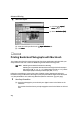i475D Quick Start Guide
Advanced Printing
18
4 Click OK.
5 Click OK on the Profiles tab.
This registers your printer driver print settings.
1 Open the Print dialog box.
See "Printing with Macintosh
Printing with MacintoshPrinting with Macintosh
Printing with Macintosh" on page 9
2 Select all of the necessary settings.
3 Register new printer driver settings.
Save Preset
Save PresetSave Preset
Save Preset dialog box opens.
Note
You can retrieve or delete the print settings profile at any time.
Retrieving profile:
Retrieving profile:Retrieving profile:
Retrieving profile: Select the desired profile from Printing Profiles,
Printing Profiles,Printing Profiles,
Printing Profiles, and
click Retrieve
RetrieveRetrieve
Retrieve from Profiles
ProfilesProfiles
Profiles.
Deleting unwanted profile:
Deleting unwanted profile:Deleting unwanted profile:
Deleting unwanted profile: Select the desired profile from Printing
Printing Printing
Printing
Profiles,
Profiles,Profiles,
Profiles, and click Delete
DeleteDelete
Delete.
For details, click Help and refer to the topic of this function.
(2) Enter the name of profile for
registering settings.
(3) Select an icon.
(4) Enter a description on the
registering profile.
(1) Select Save As
Save As Save As
Save As from the pop-
up menu.