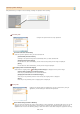Operation Manual
Table Of Contents
- MF8580Cdw/MF8550Cdn/MF8540Cdn/MF8280Cw/MF8230Cn
- Important Safety Instructions
- Setting Up the Machine
- Checking Supplied Accessories
- Removing Packing Materials
- Preparing Toner Cartridges
- Loading Paper
- Installing the Handset (Optional) (MF8580Cdw / MF8550Cdn / MF8280Cw Only)
- Connecting the Power Cord
- Turning ON the Power and Configuring Initial Settings
- Connecting to a Computer
- Configuring Initial Settings for Fax Functions (MF8580Cdw / MF8550Cdn / MF8280Cw Only)
- Basic Operations
- Parts and Their Functions
- Logging on to the Machine
- Placing Documents
- Loading Paper
- Using the Operation Panel
- Registering in the Address Book (MF8580Cdw / MF8550Cdn / MF8540Cdn / MF8280Cw Only)
- Adjusting the Volume
- Entering Sleep Mode
- Setting Auto Shutdown Time (MF8540Cdn / MF8230Cn Only)
- Copying
- Basic Copy Operations
- Canceling Copies
- Various Copy Settings
- Enlarging or Reducing
- Selecting Document Type
- Adjusting Density
- Adjusting Color Balance
- Adjusting Sharpness
- 2-Sided Copying (MF8580Cdw / MF8550Cdn / MF8540Cdn Only)
- Copying Multiple Documents onto One Sheet (2 on 1/4 on 1)
- Using the [Paper Save Copy] Key
- Copying Both Sides of an ID Card onto One Page
- Erasing Dark Borders and Frame Lines (Erase Frame)
- Collating Copies by Page
- Configuring Copy Settings to Your Needs
- Faxing
- Sending Faxes
- Receiving Faxes
- Sending and Receiving Faxes According to Your Purposes
- Checking Status and Log for Sent and Received Documents
- Sending Faxes from Your Computer (PC Fax)
- Using the Machine as a Printer
- Printing from a Computer
- Printing a Document
- Canceling Prints
- Checking the Printing Status and Log
- Various Print Settings
- Enlarging or Reducing
- Switching 1-Sided and 2-Sided Printing (MF8580Cdw / MF8550Cdn / MF8540Cdn Only)
- Collating Printouts by Page
- Printing Multiple Pages onto One Sheet
- Printing Posters
- Printing Booklet (MF8580Cdw / MF8550Cdn / MF8540Cdn Only)
- Printing Borders
- Printing Dates and Page Numbers
- Printing Watermarks
- Setting Color Mode
- Specifying Paper Source
- Selecting Document Type
- Saving Toner
- Combining and Printing Multiple Documents
- Configuring Printer Settings on the Machine
- Printing a Document Secured by a PIN (Secure Print) (MF8580Cdw / MF8550Cdn / MF8540Cdn Only)
- Configuring Print Settings to Your Needs
- Printing from USB Memory (USB Print)
- Using Google Cloud Print
- Using AirPrint
- Printing from a Computer
- Using the Machine as a Scanner
- Preparing to Use the Machine as a Scanner
- Scanning from the Machine
- Scanning from a Computer
- Convenient Scanning with a Machine-Based Operation
- Scanning Documents Directly to USB Memory
- Sending Documents as E-mails Directly from the Machine (MF8580Cdw / MF8550Cdn / MF8540Cdn Only)
- Saving Documents Directly to a Shared Folder (MF8580Cdw / MF8550Cdn / MF8540Cdn Only)
- Canceling Sending Documents (E-mail/Shared Folder) (MF8580Cdw / MF8550Cdn / MF8540Cdn Only)
- Specifying Detailed Settings
- Specifying Destinations (E-mail/Shared Folder) (MF8580Cdw / MF8550Cdn / MF8540Cdn Only)
- Changing Default Settings
- Checking Log for Sent Documents (E-mail/Shared Folder) (MF8580Cdw / MF8550Cdn / MF8540Cdn Only)
- Network
- Connecting to a Network
- Viewing Network Settings
- Configuring the Machine for Printing or Faxing from a Computer
- Configuring the Machine for Scanning to E-mail or Shared Folders (MF8580Cdw / MF8550Cdn / MF8540Cdn Only)
- Configuring the Machine for Your Network Environment
- Configuring Ethernet Settings
- Changing the Maximum Transmission Unit
- Setting a Wait Time for Connecting to a Network
- Configuring DNS
- Configuring SMB
- Configuring WINS
- Registering LDAP Servers (MF8580Cdw / MF8550Cdn / MF8540Cdn / MF8280Cw Only)
- Configuring SNTP
- Monitoring and Controlling the Machine with SNMP
- Configuring SLP Communication with imageWARE
- Security
- Using Remote UI
- Setting Menu List
- Troubleshooting
- Maintenance
- Cleaning the Machine
- Replacing Toner Cartridges
- Relocating the Machine
- Maintaining and Improving Print Quality
- Printing Reports and Lists
- TX Result Report (MF8580Cdw / MF8550Cdn / MF8540Cdn / MF8280Cw Only)
- Communication Management Report (MF8580Cdw / MF8550Cdn / MF8540Cdn / MF8280Cw Only)
- RX Result Report (MF8580Cdw / MF8550Cdn / MF8280Cw Only)
- Department ID Management Report
- Address Book List (MF8580Cdw / MF8550Cdn / MF8540Cdn / MF8280Cw Only)
- User Data List/System Manager Data List
- IPSec Policy List
- PCL Font List (MF8580Cdw / MF8550Cdn / MF8540Cdn Only)
- Viewing the Counter Value
- Initializing Settings
- Appendix
- Feature Highlights
- Specifications
- Machine Specifications
- Paper Drawer Specifications (Optional)(MF8580Cdw / MF8550Cdn / MF8540Cdn Only)
- Wireless LAN Specifications (MF8580Cdw / MF8280Cw Only)
- Document Type
- Paper
- Copy Specifications
- Fax Specifications (MF8580Cdw / MF8550Cdn / MF8280Cw Only)
- Scanner Specifications
- Printer Specifications
- Specifications for E-mail Sending (MF8580Cdw / MF8550Cdn / MF8540Cdn Only)
- Specifications for Scanning to Shared Folders (MF8580Cdw / MF8550Cdn / MF8540Cdn Only)
- Using e-Manual
- Others
- Contact Us
- MF Driver Installation Guide
- Before Using the Driver
- Installing the MF Drivers and MF Toolbox
- Installing Using [Easy Installation] (For Windows)
- Installing Using [Custom Installation] (For Windows)
- Installing the Software (For Macintosh)
- USB Cable Connection (Only when Connecting with USB)
- Checking the Installation Results (For Windows)
- Registering the Printer and Fax (For Macintosh)
- Installing the Latest Drivers Downloaded from the Canon Homepage
- Installing the MF Drivers on the WSD Network (For Windows)
- Uninstalling the Software
- Uninstalling the Printer/Fax/Scanner Driver (For Windows)
- Uninstalling the MF Toolbox (For Windows)
- Uninstalling the Drivers for the WSD Device (For Windows)
- Uninstalling the Product Extended Survey Program (For Windows)
- Uninstalling the Software (For Macintosh)
- Troubleshooting
- How to Use the Online Help
- Confirming IP Address Settings
- How to Check the Bit Architecture (For Windows)
- Disclaimers
- Copyright
- Trademarks

Click [Preferences] to configure various settings, including the operation when scanning.
Specifying Other Settings
[Preview] Tab
Configure the preview and auto crop operations.
[Preview at the Start of ScanGear]
Select the preview operation when you start ScanGear MF.
[Automatically Execute Preview]
Scanning of the preview image starts automatically when you start ScanGear MF.
[Display Saved Preview Image]
Preview does not start automatically, and the most recently saved preview image is displayed.
[None]
Preview does not start automatically, and no preview image is displayed.
[Cropping Frame on Previewed Images]
Select how the cropping frame (
Operating Preview Images) is displayed on the preview image.
[Execute Auto Cropping on Previewed Images]
Auto Crop is performed based on the scanned document.
[Display the Last Frame on Previewed Images]
Auto Crop is not performed, and the most recently set cropping frame is displayed.
[None]
Auto Crop is not performed, and no cropping frame is displayed.
[Scan] Tab
Configure the settings that are applied when you scan a document by using an
application, and the settings for ScanGear MF operations.
[Scan without Using ScanGear's Window]
When you scan the document by using an OCR software or other application, the ScanGear MF screen may not be
displayed. In such a case, the document is scanned with the setting of the application applied. However, if the
application does not have the following settings, enable them here so that these settings are applied for scanning.
㻞㻣㻥㻌㻛㻌㻢㻣㻢