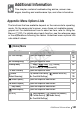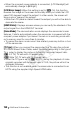User's Manual
Additional Information 149
t Display Setup
[Onscreen Markers]: While recording, you can display a grid or a horizon-
tal line at the center of the screen. Use the markers as a reference to
make sure your subject is framed correctly (vertically and/or horizontally).
• Using the onscreen markers will not affect the recordings.
[Display Date/Time]: Select whether to display the date and time during
playback.
• For MP4 movies, only the date will be displayed.
[Output Onscreen Displays]: When this setting is set to [i On], the cam-
corder’s onscreen displays will appear also on the screen of a TV or mon-
itor connected to the camcorder.
[LCD Brightness]: Adjusts the brightness of the LCD screen.
• Changing the brightness of the LCD screen does not affect the bright-
ness of your recordings or the brightness of the playback image on a
TV.
[LCD Backlight]: Sets the screen to one of three brightness levels.
• Changing the brightness of the LCD screen does not affect the bright-
ness of your recordings or the brightness of the playback image on a
TV.
•Using the [H Bright] setting will shorten the effective usage time of the
battery pack.
Menu item Setting options
A
[Onscreen Markers] [j Off], [3 Level (White)], [4 Level (Gray)],
[5 Grid (White)], [6 Grid (Gray)]
–
[Display Date/Time] [i On], [
j Off] –
[Output Onscreen
Displays]
[
i On], [j Off] –
[LCD Brightness] –
[LCD Backlight] [H Bright], [
M Normal], [L Dim] –
[LCD Mirror Image] [i On], [
j Off] –
[HDMI Status] – –
[Demo Mode] [
i On], [j Off] –
[TV Type] [+ 4:3 TV], [
, Wide TV] –
COPY