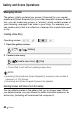Camcorder User Manual
86 Video
To delete a story
You can delete new stories that you have created.
1 From the gallery screen, select the story to delete.
Drag your finger right/left to bring the desired story to the front.
2 Delete the story.
* Touch [Stop] to interrupt the operation while it is in progress. Some scenes may
be deleted nevertheless.
• The story is deleted and the gallery screen appears.
IMPORTANT
• Deleting a scene from the gallery screen or date index screen will delete
that scene permanently from the camcorder.
Moving or Copying Scenes in the Gallery
Move scenes in the gallery (individually or by rating) to play them back
in the order of your choice. You can also copy scenes to another story.
Note that you cannot move or copy scenes to [Unsorted] or [Video
Snapshot].
To move individual scenes
1 From the gallery screen, select the story that contains the scenes
to move.
Drag your finger right/left to bring the desired story to the front.
2 Touch [Scene List].
3 When the desired scene appears in the orange bar, touch the
frame on the right side.
• You can drag your finger up and down to browse through the scene
list.
• The [Edit Scene] screen will appear.
[Story Details] 8 [Edit Story] 8 [Delete Story] 8 [Yes]*
8 [OK]