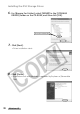DIGITAL VIDEO SOLUTION DISK Ver.3 Software Instruction Manual
29
Windows
E
Windows XP
9.
Check if the DVC Storage Driver has been installed correctly.
• Check if “Removable Disk” or “CANON_DV” is shown in Explorer. If
not, restart your computer. In case “Removable Disk” or “CANON_DV”
does not appear even if you have restarted your computer, installation
has not been done correctly. (
51)
• Still images recorded onto the memory card or downloaded to the
hard disk are important original data files. Create a copy of the file
first before working on it on your computer.
Disconnecting the Camcorder From the Computer
1.
Click the icon in the task bar.
• If the icon is not displayed in the task bar, turn off your computer and
then detach the USB cable.
2.
Click [Safely remove Canon DVC - Drive (E:)].
• The message [Safe To Remove Hardware] will appear on the display.
3.
Turn off the camcorder and detach the USB cable.
● To detach the cable, always hold the connector by its sides to pull it out.
● Turn off the camcorder before removing the memory card.