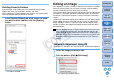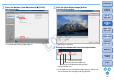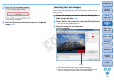ZoomBrowser EX 6.7 for Windows Instruction Manual
30
1
Basic
Operation
Reference
Introduction
2
Advanced
Operation
4
5
Using the
Internet
3
High-Level
Functions
Index
Contents
Lookup
Preferences
Table of
Contents
Please take care as deleted images cannot be recovered.
1
Select the unwanted image in the main window.
2
Click [Delete].
The [Confirm File Delete] dialog box appears.
3
Click the [Yes] button.
The image is moved to the [Recycle Bin] and is deleted from ZB.
Right-click [Recycle Bin] on the desktop and select [Empty
Recycle Bin] from the menu that appears to delete the image
from your computer.
Deleting Images
Click
Deleting Folders
Deleted folders cannot be recovered. Please take care as all images
inside folders are also deleted.
1
In the folder area, select the folder you want to
delete.
2
Select the [File] menu X [Delete].
The [Confirm File Delete] window appears.
3
Click the [Yes] button.
The folder is moved to the [Recycle Bin] and is deleted from ZB.
Right-click [Recycle Bin] on the desktop and select [Empty
Recycle Bin] from the menu that appears to delete the folder
from your computer.
COPY