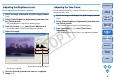ZoomBrowser EX 6.1 for Windows Instruction Manual
56
1
2
3
4
Introduction
Table of
Contents
Basic
Operation
Advanced
Operation
High-Level
Functions
Reference
Preferences
Contents
Lookup
Index
4
Adjust the image.
The image is adjusted.
The horizontal axis shows the input level and the vertical axis
shows the output level.
The maximum number of [ ] is 10.
To delete a [ ], either press the < Del > key on the keyboard or
double-click on the [ ].
5
Click the [Save As] button and save as a separate
image
(p.30).
Click to add a [ ] (point)
Adjust by dragging [ ]
You can set amount, radius and threshold values and adjust sharpness.
1
Select an image and display the [Edit Image] window
(p.29).
2
Select [Sharpness] and then click the [Finish] button.
The [Sharpness] window appears.
3
Select the [Unsharp Mask] tab sheet and adjust.
The image is adjusted.
4
Enlarge the window and check the adjustments (p.30).
5
Click the [Save As] button and save as a separate
image
(p.30).
Unsharpening an Image
Drag right to adjust
COPY