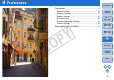ZoomBrowser EX 6.1 for Windows Instruction Manual
61
1
2
3
4
Introduction
Table of
Contents
Basic
Operation
Advanced
Operation
High-Level
Functions
Reference
Preferences
Contents
Lookup
Index
1 Remove the check mark from [Preview].
2 Set multiple adjustment items.
3 Click the [Update] button.
All the adjustments are saved to the image and redisplayed in one
operation.
You can apply the settings that have been adjusted in [Image Quality
Adjustment] to another image by selecting the [Edit] menu X
[Development Conditions] X [Copy] or [Paste] in the RAW Image Task
main window (p.79). You can also select [Save] or [Load] to save or
download the settings as a separate file from the image (extension
“.DVP”).
Applying multiple adjustment settings to an image at one
time
Applying adjustment settings to another image
It takes approximately 1 to 3 seconds until the adjusted image is
redisplayed (undergone development processing) (when using
the following: OS: Windows XP; CPU: 2.2 GHz Pentium 4; RAM:
512MB). However, the time it takes to redisplay an image varies
greatly depending on the camera model used to shoot the image,
computer type and the subject of the image.
A Picture Style file is an extended function of Picture Style. It is a
file that offers effective image characteristics for an image shot in
an extremely limited scene. For more details on Picture Style files,
refer to the Canon’s web site.
You can apply Picture Style files downloaded from Canon’s web site and
saved to your computer, as well as Picture Style files created with
Picture Style Editor and saved to your computer, to RAW images.
1
Display the main window of RAW Image Task (p.59).
2
Click [ ].
The [Open] window appears.
3
Select a Picture Style file, and then click the [Open]
button.
The Picture Style file is loaded and applied to the image.
Applying Picture Style Files
COPY