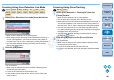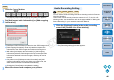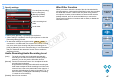EOS Utility 2.11 for Windows Instruction Manual
4242
1
2
3
4
Introduction
Contents at
a Glance
Downloading
Images
Camera
Settings
Remote
Shooting
Reference
Preferences
Index
You can change the white balance of an image in the [Remote Live View
window] and register the changed white balance in the camera.
1
Select the white balance to apply to the image.
The selected white balance is applied to the image displayed in
real time and you can check it in the [Remote Live View window].
2
Checkmark [Apply to shot images].
The selected white balance is registered in the camera as a
personal white balance and applied to images that will be taken.
White Balance with the Remote Live View Window
When taking flash shots where the subject is illuminated
instantaneously, you can take a test shot under the same conditions as
an actual shot, and adjust the white balance in the [Test shooting]
window based on the shot test image. Also, you can take a test shot
even when flash is not used.
You can perform the same operation by clicking the [Test shooting] button in
the [Remote Live View window].
1
Click the [Other Functions] button and select [Test
shooting] from the menu that appears.
The shot image is displayed in the [Test Shooting] window.
White Balance for Flash Photography
Test Shooting window
COPY