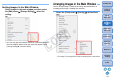ZoomBrowser EX 6.7 for Windows Instruction Manual
28
1
Basic
Operation
Reference
Introduction
2
Advanced
Operation
4
5
Using the
Internet
3
High-Level
Functions
Index
Contents
Lookup
Preferences
Table of
Contents
2
Select the [File] menu X [New Folder].
The [New Folder] dialog box appears.
3
Enter a folder name and click the [OK] button.
The new folder is created in the folder selected in step 1.
You can move or copy images to separate folders and organize them
according to shot date or theme.
Drag the image to be moved or copied.
To move:Drag the image and release when the image is in the
destination folder.
To copy: Drag the image while holding down the < Ctrl > key and
release when the image is in the destination folder.
The image is moved or copied to the folder it was dragged to.
Moving Images
Drag an image in the main window to a folder in the folder area on the
bottom left of the window in the same way as described above to move
or copy the image.
Moving images to a folder in the folder area
COPY