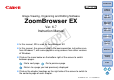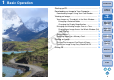ZoomBrowser EX 6.7 for Windows Instruction Manual
9
1
Basic
Operation
Reference
Introduction
2
Advanced
Operation
4
5
Using the
Internet
3
High-Level
Functions
Index
Contents
Lookup
Preferences
Table of
Contents
4
Download images.
Downloading of images begins.
The downloaded images are saved in the folder selected in step
1 and are displayed in the main window of ZB.
The downloaded images are sorted into folders by date and
saved.
Click the EOS Utility [Quit] button to exit EOS Utility and turn the
camera’s power switch to < OFF >.
Click
Using EOS Utility to download images makes it easier to organize your
images as they are downloaded, sorted and saved into folders by date.
Advantages of using EOS Utility to download images
You can also download images to the computer using a third-party card
reader.
1
Select the save destination for the images (p.7).
2
Load the memory card into the card reader.
When the dialog box below appears, click [View/Download Images
using Canon ZoomBrowser EX]
and ZB starts up.
Depending on your OS, select [View/Download Images using
Canon ZoomBrowser EX] and then click the [OK] button. ZB
starts up.
Proceed to step 4.
Downloading Images Using Your Card Reader
COPY