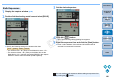EOS Utility 2.11 for Windows Instruction Manual
65
1
2
3
4
Introduction
Contents at
a Glance
Downloading
Images
Camera
Settings
Remote
Shooting
Reference
Preferences
Index
Timer-controlled Shooting
Two types of timer shooting are available where the camera
automatically takes shots at a specified time or a specified number.
You can automatically take a shot when the specified time elapses.
1
Display the capture window (p.28).
2
Click the [ ] button.
The [Timer shooting settings] dialog box appears.
3
Enter a delay time and click the [Start] button.
Enter a value between 0 seconds and 99 minutes and 59
seconds in one-second increments.
The shot is taken when the specified time elapses.
Timer Shooting
You can automatically take shots by setting the interval between shots
and the number of shots to be taken.
1
Display the capture window (p.28).
2
Click the [ ] button.
The [Timer shooting settings] dialog box appears.
3
Checkmark [Interval timer shooting].
4
Enter the shooting interval and the number of shots.
Enter a value between 5 seconds and 99 minutes and 59
seconds in one-second increments.
The minimum number of interval-timed shots is two. The number
of shots you can take at timed intervals depends on the available
space on your computer’s hard disk.
5
Click the [Start] button.
The shots are taken at the specified intervals and for the
specified number of shots.
Interval Timer Shooting
On certain types of computer, if you set a short interval between
shots and there is insufficient time to transfer and save the images,
it may not be possible to take shots at the specified interval. In this
case, set a longer interval between shots and take the shots again.
The shooting mode cannot be changed when the [Timer shooting
settings] dialog box is displayed.
Display the [Timer shooting settings] dialog box after setting the
shooting mode.
COPY