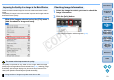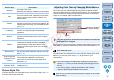Digital Photo Professional 3.11 for Macintosh Instruction Manual
27
1
2
3
4
5
Introduction
Contents at
a Glance
Basic
Operation
Advanced
Operation
Advanced
Image Editing
and Printing
Editing
JPEG/TIFF
Images
Index
Processing
Large Numbers
of Images
Reference
Picture Style File
A Picture Style file is an extended function file of Picture Style. See p.59
for how to use Picture Style files.
Picture Style Description
Standard
The image looks vivid.
Ordinarily, this setting is suitable for most images.
Auto
The color tone will be adjusted to suit the scene.
The colors will look vivid, especially for blue skies,
greenery, and sunsets in nature, outdoor, and
sunset scenes.
Portrait
For nice skin tones.
Effective for close-ups of women and children. By
changing the [Color tone], you can adjust the skin
tone (p.29).
Landscape
For vivid blues and greens.
Effective for making images of landscapes
impressive.
Neutral
For natural colors and subdued images.
Effective for base images which are to undergo
adjustment.
Faithful
When the subject is photographed under a color
temperature of 5200K, the color is adjusted
colorimetrically to match the subject’s color.
Effective for base images which are to undergo
adjustment.
Monochrome
For black and white images.
You can also adjust with [Filter effect] or [Toning
effect] (p.30).
(Picture Style file
registered in the
camera)
Displayed when selecting an image shot with the
Picture Style file registered in the camera.
In the list, the name of the Picture Style file is
displayed in ( ).
[Picture Style file
applied in DPP]
The name of the Picture Style file applied in DPP
is displayed in [ ].
If the color tone of the photographed image does not appear natural,
change the white balance to make it appear natural. You can make the
color tone natural by setting the light source at the time of shooting an
image of, for example, pale-colored flowers.
Adjusting Color Tone by Changing White Balance
Reverts the image to
the original settings
Select
If the color tone of the image does not appear natural after changing the
white balance, adjust the white balance using click white balance (p.28).
To make further fine adjustments to color tone after adjusting the white
balance, you can use [Color tone] (p.29) to get closer to your
requirements.
The color tone does not become more natural even when the
white balance is changed
Tune with color tone
You cannot register the adjustment results as personal white
balance (p.98) when you have selected [Shot settings] from the
list box.
You cannot change or adjust white balance with multiple-
exposure RAW images created on the camera.
Refer to your camera’s Instruction Manual for details on each white
balance setting.
COPY