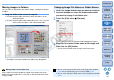ZoomBrowser EX 6.7 for Windows Instruction Manual
29
1
Basic
Operation
Reference
Introduction
2
Advanced
Operation
4
5
Using the
Internet
3
High-Level
Functions
Index
Contents
Lookup
Preferences
Table of
Contents
Moving Images in Folders
You can move or copy folders that contain images, and organize images
in folders.
Drag the folder to be moved or copied.
To move:Drag the folder and release when the folder is in the
destination folder.
To copy: Drag the folder while holding down the < Ctrl > key and
release when the folder is in the destination folder.
The folder is moved or copied to the folder it was dragged to.
Drag a folder in the main window to a folder in the folder area on the
bottom left of the window in the same way as described above to move
or copy a folder.
Moving folders in the folder area
1
Select the image whose name you want to change in
the main window, or select the folder whose name
you want to change in the folder area.
2
Select the [File] menu X [Rename].
The [Rename Image] or [Rename Folder] dialog box appears.
3
Enter the file name or folder name of the image and
then click the [OK] button.
The file name or folder name changes to the new name.
Changing Image File Names or Folder Names
You can also change the file names in the [Properties] window
(p.58) or the image display area in Preview Mode (p.90).
You can also change the folder names in the [Properties] window
(p.58).
COPY