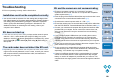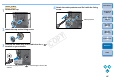EOS Utility 2.11 for Windows Instruction Manual
8181
1
2
3
4
Introduction
Contents at
a Glance
Downloading
Images
Camera
Settings
Remote
Shooting
Reference
Preferences
Index
Operation of the auto power off function will automatically switch the
camera off, disabling communication with EU, if you turn the auto
power off function to [ON]. Remove the check mark from [Auto power
off] in the preferences window (the [Basic Settings] tab sheet) (p.75)
or set the auto power off function in the camera to [OFF].
If you do not perform any operation while the camera and computer
are connected, depending on the computer system, a confirmation
message may appear on the screen asking whether you wish to
continue communicating with the camera. If you do not perform an
operation while this message appears, communication with your
camera is discontinued and EU shuts down. In this case, turn the
camera’s power switch to < OFF >, then again to < ON > and start up
EU.
Do not put your computer to sleep while it is connected to the camera.
If your computer goes into sleep mode, never disconnect the interface
cable while your computer is still in sleep mode. Always wake your
computer up while it is still connected to the camera. Depending on
the type of computer, disconnecting the interface cable while your
computer is in sleep mode could prevent the computer from waking
up correctly. Refer to the computer User’s Manual for more
information on sleep mode.
When a non-Canon flash is mounted on the camera for Remote Live
View shooting, set [Silent shooting] in the camera to [Disable].
Communication between EU and the camera disconnected
A non-Canon flash does not fire during Remote Live View shooting
In Digital Photo Professional, select the [Tools] menu [Sync folder
with EOS Utility].
Remotely shot images using EU are not displayed in DPP
COPY