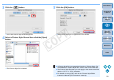EOS Utility Ver.2.13 for Macintosh Instruction Manual
22
1
2
3
4
Introduction
Contents at
a Glance
Downloading
Images
Camera
Settings
Remote
Shooting
Reference
Preferences
Index
White balance files created by adjusting the white balance of an image
and saving the results can be registered in the camera as personal
white balances.
1
Click [Personal WB].
The [Personal white balance settings] dialog box appears.
2
Select the personal white balance to be registered
and click the [Open] button.
The file selection window appears.
Registering Personal White Balance in the Camera
1D X
1D C
1D Mk IV
3
Open the folder containing the saved white balance
file, select the file and then click the [Open] button.
The white balance file is loaded.
The white balance files that you can register to the camera are
files with the “.WBD” extension.
4
Enter a title into the [Title] input field.
5
Click the [Apply to camera] button.
The personal white balance is registered on the camera.
To register another setting, repeat step 2 to step 5.
6
Click the [Close] button.
The [Personal white balance settings] dialog box closes and the
display returns to the [Shooting menu].
7
Select a registered personal white balance on the
camera.
Select a registered personal white balance as the white balance.
For selecting personal white balance or manual white balance,
refer to “Setting the White Balance” in the camera’s Instruction
Manual provided with your camera.
COPY