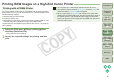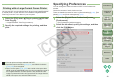Digital Photo Professional Instruction Manual Macintosh (EOS DIGITAL REBEL XTi/EOS 400D DIGITAL)
43
1
2
3
4
5
Introduction
Contents at
a Glance
Basic
Operation
Advanced
Operation
Advanced
Image Editing
and Printing
Editing JPEG
Images
Index
Processing
Large Numbers
of Images
Reference
Performing Automatic Dust Erasure Processing
The Dust Delete Data that is appended to images shot with the camera
that can attach this data, can be used to automatically erase dust spots.
The dust-erased image becomes a dust-erased image when converted
to a JPEG or TIFF image and saved (p.29).
1
In the main window, select an image appended with
Dust Delete Data.
2
Select the [Tools] menu ` [Start Stamp tool].
¿ The copy stamp window appears.
3
When the image has redrawn itself, click the [Apply
Dust Delete Data] button.
¿ Dust spots are erased in a single operation.
O You can check the erased dust spots one by one by pressing the
<F> key. (Press the <B> key to return to the previous dust spot.)
Also, you can cancel only the displayed dust-erased spot by
pressing the <delete> key.
4
Click the [OK] button to return to the main window.
¿ The [ ] mark (p.81) is displayed on an image from which dust
spots have been erased.
Copy stamp window
In the main window, you can also automatically erase dust spots in an
image appended with Dust Delete Data.
5
Convert and save as a separate image.
O The image becomes a dust-erased image by converting and
saving as a JPEG or TIFF image (p.29).
Even if you have saved by performing “Adding a Recipe and Save”
(p.28), a dust-erased image is not created, merely information about
dust erasure processing is saved to an image. You must convert to
a JPEG or TIFF image and save it (p.29).
O A dust-erased image does not change, merely dust erasure
information is saved to the image. For that reason, you can return
an image to its original condition at any time (p.28).
O Check dust-erased images in the copy stamp window. You cannot
check them in other windows.
O In automatic dust erasure processing, dust spots are erased
based on information relating to dust saved in the Dust Delete
Data. However, there may be cases where you will not be able to
erase dust spots depending on the type of dust. If this occurs,
erase those dust spots using the repair function (p.44) or the copy
stamp function (p.46).
O To switch between full screen display/normal screen display,
press the < > + <F11> keys.
O You can also press the <esc> key to return the full screen display
to the normal screen display.
Select an image appended with Dust Delete Data,
and then select the [Adjustment] menu ` [Apply Dust
Delete Data].
¿ Dust spots in the selected image are erased in a single
operation.
Automatic Dust Erasure Processing in the Main Window