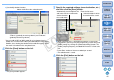ZoomBrowser EX 6.6 for Windows Instruction Manual
42
1
Basic
Operation
Reference
Introduction
2
Advanced
Operation
4
5
Using the
Internet
3
High-Level
Functions
Index
Contents
Lookup
Preferences
Table of
Contents
[Set Audio] window functions
4
Click the [Save] button on the left.
The [Save] window appears.
Adjust the audio volume for the selected movie and set
“Fade-in” (gradually increasing volume) and “Fade-out”
(gradually decreasing volume)
*You can add an MP3 or WAV audio file as background music
(BGM) or as an effects tone. When you add audio to a movie in this
window, a bar showing the duration of the audio file appears under
the movie’s thumbnail in the storyboard area.
Add an audio file to the selected movie*
5
Specify the required settings (save destination, etc.)
and then click the [Save] button.
When an image type is selected in the [Specify a save image
type] list box, you can specify the [Image Size], [Frame rate]* and
[Audio] settings by clicking the [Advanced Settings] button. The
[Audio] sampling frequency for edited MOV movies is fixed at 48
kHz.
* Frame Rate: number of frames recorded per second
The edited movie is saved.
6
Click the [Exit] button on the left.
Automatically sets the optimal size
and frame rate for saved movies
Enter the file name
Select the folder in which
the movie will be saved
Set the format of
the saved movie
COPY