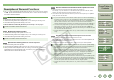EOS DIGITAL Software Instruction Manual Windows
3-3
1
2
3
4
5
Cover/Table of
Contents
Downloading Images
from the Camera,
and Camera Settings
Working with
Images in the
ZoomBrowser EX
Remote Shooting in
the EOS Capture
Troubleshooting
and Uninstalling
the Software
Index
Setting the EOS 5D
and EOS-1D Series
Cameras
Introduction
You can automatically take a shot when the specified time elapses.
You can automatically take shots by setting the interval between shots and the number of shots
to be taken.
1
Select the [Tool] menu X [Timer Shooting]
¿ The [Timer shooting setting] dialog box appears.
2
Enter a delay time and click the [Start] button.
O Enter a value between 0 seconds and 99 minutes 59 seconds in 1-second
increments.
¿ The shot is taken when the specified time elapses.
1
Select the [Tool] menu X [Timer Shooting].
¿ The [Timer shooting setting] dialog box appears.
2
Checkmark the [Interval timer shooting] checkbox.
3
Enter the shooting interval and the number of shots. Then click
the [Start] button.
O Enter a value between 5 seconds and 99 minutes 59 seconds in 1-second
increments.
O You can shoot up to 9999 photos with EOS-1D series cameras, and up to 999 photos
with cameras other than EOS-1D series cameras.
¿ Shooting is performed at the specified interval and for the specified number of shots.
On some types of computers, if you set a short interval between shots and there is
insufficient time to download and save the images, it may not be possible to take shots at
the specified interval. In this case, set a longer interval between shots and take the shots
again.
Timer Shooting
Interval Timer Shooting
Specifying the Camera Settings
You can check and change the settings in the camera from your computer remotely.
You can check and specify the camera settings.
O With the EOS-1D, you can only check the content of the settings but you cannot
specify settings.
1
Check the camera settings.
O * is not displayed with the EOS-1Ds and EOS-1D.
O The ISO bracketing of * is not displayed with EOS 5D, EOS DIGITAL REBEL XT/350D
DIGITAL and EOS 20D.
O
The FEB of * is not displayed with the EOS DIGITAL REBEL XT/350D DIGITAL and EOS 20D.
O The above window shows information displayable when the EOS 5D is connected. The
displayed information varies depending on the camera model connected.
Camera Settings
Shooting mode
Displays the shooting mode.
(You can change the settings for the EOS-
1D series cameras, excluding the EOS-1D.)
White Balance
Displays/specifies
the white balance.
Exposure compensation
Displays/specifies the exposure
compensation value.
Image recording quality
Displays/specifies the image
recording quality.
ISO Speed
Displays/specifies the ISO speed.
Aperture value
Displays/specifies Av (aperture value).
(Not displayed when Shutter-priority AE or
Program AE is specified for the shooting mode.)
Shutter speed
Displays/specifies Tv (shutter speed).
(Not displayed when Aperture-priority AE or Program AE is specified for the shooting mode.)
Save destination display
(p.3-4)
Displays the destination folder
to which images will be saved.
(When you select the [Save
also on the camera’s memory
card], the camera/computer
icon is displayed, and when
you deselect the checkbox, the
computer icon is displayed.)
Metering mode
Displays/specifies
the settings of the
metering mode.
AF mode
Displays the AF mode.
Drive mode
Displays the drive mode.
Warning display
Displayed when the remote shooting is
impossible due to inappropriate settings.
Shots to Go
Displays the number of
available shots.
Battery status
When you are using a battery,
[ ] is displayed. When you are
using the AC Adapter Kit (optional) or
DC Coupler Kit, [ ] is displayed.
Bracket shots*
Displays when AEB, FEB, white
balance bracketing or ISO
bracketing is set.