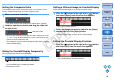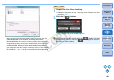EOS Utility 2.9 for Windows Instruction Manual
4141
1
2
3
4
Introduction
Contents at
a Glance
Downloading
Images
Camera
Settings
Remote
Shooting
Reference
Preferences
Index
Setting the Composite Ratio
The composite ratio can be set from 0 to 100% in increments of 10%.
Use the composite ratio slider to set the composite ratio.
Hiding the Overlaid Display Temporarily
You can temporarily hide the overlaid display.
1
Move cursor over the slider.
¿ The slider changes from white to blue and becomes movable.
2
Hold the right mouse button and drag the slider left
or right to set.
O You can also move the cursor over the slider, and then press the
<> or <> key on the keyboard or use the scroll-wheel on your
mouse to set the composite ratio.
¿ The composite ratio set with the composite ratio slider is applied
to the overlaid display.
¿ The overlaid display is temporarily hidden.
O Click again to show.
Drag left or right
Click
Setting a Different Image as Overlaid Display
Switch the image displayed as an overlay to another image.
Exiting the Overlaid Display Function
1
Click the [] button to the right of the [ ] button
and select [Open] from the menu that appears.
¿ The [Open] window appears.
2
Select the image you want to switch in the [Open]
window and click the [Open] button.
¿ The displayed image switches to the selected image.
Click the [] button to the right of the [ ] button
and select [Off] from the menu that appears.
¿ The Overlaid Display function terminates.
COPY