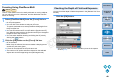EOS Utility 2.11 for Macintosh Instruction Manual
4949
1
2
3
4
Introduction
Contents at
a Glance
Downloading
Images
Camera
Settings
Remote
Shooting
Reference
Preferences
Index
Rotating an Overlay Image
An image displayed as an overlay (the overlay image) can be rotated
from -180° to +180°. Use the [Rotate] slider to set the rotation.
Drag the [Rotate] slider left or right to set.
The rotated angle set with the [Rotate] slider is applied to the
overlaid display.
You can also set the rotated angle by entering a value directly.
You can also move the cursor over the slider, click, and then
press the <> or <> key on the keyboard or use the scroll-
wheel on your mouse to set the rotated angle.
Clicking the [Reset] button resets the image to its default state.
Setting the Composite Ratio of an Overlay
Image
The composite ratio (transparency) of an image displayed as an overlay
(the overlay image) can be set from 0 to 100%. Use the [Composite
Ratio] slider to set the composite ratio.
Drag the [Composite Ratio] slider left or right to set.
The composite ratio set with the [Composite Ratio] slider is
applied to the overlaid display.
You can also set the composite ratio by entering a value directly.
You can also move the cursor over the slider, click, and then
press the <> or <> key on the keyboard or use the scroll-
wheel on your mouse to set the composite ratio.
Clicking the [Reset] button resets the image to its default state.
COPY