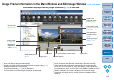Digital Photo Professional 3.11 for Windows Instruction Manual
123
1
2
3
4
5
Introduction
Contents at
a Glance
Basic
Operation
Advanced
Operation
Advanced
Image Editing
and Printing
Editing
JPEG/TIFF
Images
Index
Processing
Large Numbers
of Images
Reference
If the color of the monitor that displays an image is not adjusted
correctly, or if a profile for a printer that is to print images, has not
been set up, the color of the image displayed on screen and the color
of the printed photograph may differ greatly. If the color of the monitor
that displays images is corrected (p.93) and a profile for a printer is
set up correctly (p.93), the color of a printed photograph and the color
of an image on screen can be more closely matched. Using a Canon
printer (p.43, p.46) or linked printing (p.87, p.88) automatically sets up
printer profiles, so you only need to set the color of the monitor to
bring the colors closer together.
When printing using Easy-PhotoPrint and the Easy-PhotoPrint
automatic compensation function and the various types of image
adjustment functions are operating, colors are not printed correctly.
Cancel all Easy-PhotoPrint image adjustment functions (p.47).
Even if you set a printer profile, if you use the color adjustment
function of the printer driver, the image may print in colors different
from those displayed on screen. Do not use the color adjustment
function of the printer driver.
If a large number of images are printed in batches, printing may stop
in the middle or the images may not be printed. Reduce the number of
images to print or increase the memory on your computer.
Delete [CRW_YYYY.THM] (camera index display image) if it remains
in the folder from which images have been deleted (p.49).
* Numbers are entered for [YYYY] in the file name.
A JPEG image set to Adobe RGB and shot with EOS 10D, EOS
DIGITAL REBEL/300D DIGITAL and PowerShot Pro1 may not display
image information (p.10, p.23).
The colors of the image displayed on screen and
the colors of the printed image do not match
Printing a large number of images in batches cannot be performed
A file remains in the folder after images are deleted
The image information does not display
Deleting the Software (Uninstalling)
Exit any applications before uninstalling the software.
Log in under an administrator-level privilege when uninstalling the
software.
To prevent computer malfunctions, always restart your computer after
you have uninstalled the software. Re-installing the software without
first restarting your computer is particularly likely to result in computer
malfunctions.
1
Select the [ ] button ([Start] button in Windows XP)
[All Programs] [Canon Utilities] [Digital Photo
Professional] [Digital Photo Professional
Uninstall].
2
Proceed with the uninstallation as directed by the
on-screen messages.
The software is uninstalled.
COPY