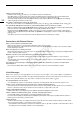EOS C500, EOS C500 PL Instruction Manual
187
Troubleshooting
appears in red on the screen.
- The camera’s internal temperature has risen while appeared in yellow on the screen.
- If [Other Functions] > [Fan] is set to [On], turn off the camera and wait until the temperature has lowered.
- In mode, when [Other Functions] > [Fan] is set to [Automatic] and the cooling fan is deactivated while you are
shooting, the cooling fan will start automatically ( appears on the screen).
- The camera’s internal temperature will rise if the cooling fan filter under the MON./3G-SDI terminal cover has clogged.
Replace the filter (A 196).
appears on the screen.
- The camera and lens cannot communicate normally.
Picture and Sound
Screen displays turn on and off repeatedly.
- The battery pack is exhausted. Replace or charge the battery pack.
- Remove the battery pack and reattach it correctly.
Abnormal characters appear on the screen and the camera does not operate properly.
- Disconnect the power source and reconnect it after a short time. If the problem still persists, perform one of the
following actions.
• Disconnect the power source and press the RESET button. This resets all the camera’s settings to default values
except for custom picture settings and the hour meter.
• Use the [Other Functions] > [Reset] > [All Settings] function. This resets all the camera’s settings to default values
except for the hour meter.
Video noise appears on screen.
- Keep a distance between the camera and devices that emit strong electromagnetic fields such as near powerful
magnets and motors, MRI machines or high-voltage power lines.
Horizontal bands appear on the screen.
- This is a phenomenon typical of CMOS image sensors when recording under some types of fluorescent, mercury or
sodium lamps. This is not a malfunction. You may be able to reduce the symptoms by setting the shutter mode to
[Speed] and the shutter speed to a value matching the frequency of the local electrical system: 1/50* or 1/100 for
50 Hz systems, 1/60 or 1/120 for 60 Hz systems.
* May not be available depending on the frame rate.
Audio cannot be recorded.
- An external microphone connected to the XLR terminal requires phantom power. Set the XLR terminal switch to
MIC+48V (A 93).
- The camera’s MIC terminal is given priority over the XLR terminals. To record audio from the XLR terminals, be sure not
to connect any microphones to the MIC terminal.
Audio is recorded at an extremely low level.
- When using the XLR terminals: The AUDIO LEVEL switch is set to M, and the recording level is set too low. When using
the MIC terminal: [Audio Setup] > [Audio Input] > [MIC Mode] is set to [Manual] and the [MIC Level] setting is too
low. Check the audio level meter on the screen or rear panel and adjust the audio level correctly (A 94, 95).
- The microphone attenuator is on. Turn off the microphone attenuator (A 95, 96).
Sound is distorted or is recorded at lower levels.
- When recording near loud sounds (such as fireworks, shows or concerts), sound may become distorted or it may not
be recorded at the actual levels. Activate the microphone attenuator (A 95, 96), or adjust the audio recording level
manually.
Recording Media and Accessories
Cannot insert the recording media.
- The CF card or SD card you are trying to insert is not facing the correct direction. Turn it over and insert it.
Cannot record on the CF card.
- A compatible CF card must be used (A 43).
- Initialize the CF card (A 45) when you use it with the camera for the first time.
- The CF card is full or it already contains the maximum number of clips (999 clips). Delete some clips (A 136) to free
some space or replace the CF card.
COPY