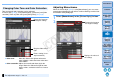Digital Photo Professional Ver.4.0 for Macintosh Instruction Manual
Table Of Contents
- Digital Photo Professional
- Introduction
- Downloading Images
- Viewing Images
- Organizing and Sorting Images
- Editing Images
- RAW Images
- Editing JPEG and TIFF Images
- Tool Palettes
- Editing with the Basic Adjustment Tool Palette
- Editing with the Tone Adjustment Tool Palette
- Editing with the Color Adjustment Tool Palette
- Editing with the Detailed Adjustment Tool Palette
- Editing with the Trimming/Angle Adjustment Tool Palette
- Editing with the Lens Correction Tool Palette
- Editing with the Dust Delete/Copy Stamp Tool Palette
- Setting Work Color Space
- Saving Editing Results
- Re-Editing an Image
- Utilizing Adjustment Contents (Recipe)
- Adjusting by Comparing Multiple Images
- Editing Efficiently
- Transferring a RAW Image to Photoshop
- Customizing the Main Window Toolbar
- Printing Images
- Processing Large Numbers of RAW Images
- Remote Shooting
- Specifying Preferences
- Reference
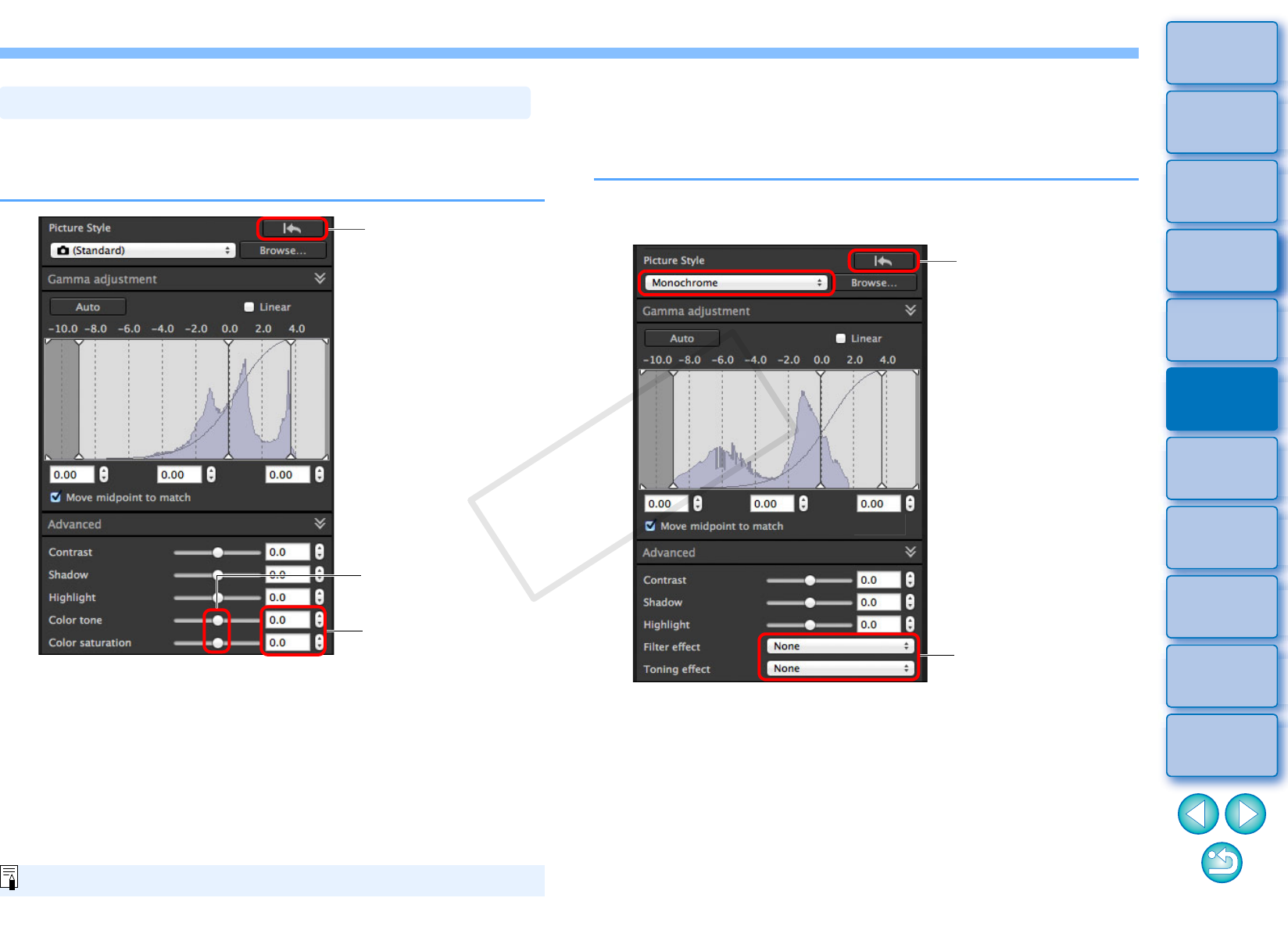
47
3
Sorting
Images
1
2
4
5
Introduction
Contents
Downloading
Images
Viewing
Images
Printing
Images
Editing
Images
Reference/
Index
6
Processing
Large Numbers
of RAW Images
7
Remote
Shooting
8
Specifying
Preferences
Tone and overall color saturation can be adjusted.
If Picture Style (p.42) is set to [Monochrome], [Color tone] and [Color
saturation] switch to [Filter effect] and [Toning effect] (this page).
Color tone: Move the slider to the right to make tones
more yellowish, and to the left to make tones
more reddish.
Color saturation: Adjusts the overall color intensity for the
image. Move the slider to the right for more
intense colors, and to the left for less intense
colors.
Changing Color Tone and Color Saturation
Enter a setting (in 0.1-
stop increments)
Reverts the image to
the original settings
Drag the sliders left or
right
The adjustment range is –4 to +4.
Adjusting Monochrome
When the Picture Style (p.42) is set to [Monochrome], you can create
monochrome photographs with effects similar to filtering, or with a look
of monotone color photograph.
1
Select [Monochrome] in the [Picture Style] list box.
2
Reverts the image to
the original settings
Displays the values of
the settings
COPY