Digital Photo Professional Ver.4.0 for Macintosh Instruction Manual
Table Of Contents
- Digital Photo Professional
- Introduction
- Downloading Images
- Viewing Images
- Organizing and Sorting Images
- Editing Images
- RAW Images
- Editing JPEG and TIFF Images
- Tool Palettes
- Editing with the Basic Adjustment Tool Palette
- Editing with the Tone Adjustment Tool Palette
- Editing with the Color Adjustment Tool Palette
- Editing with the Detailed Adjustment Tool Palette
- Editing with the Trimming/Angle Adjustment Tool Palette
- Editing with the Lens Correction Tool Palette
- Editing with the Dust Delete/Copy Stamp Tool Palette
- Setting Work Color Space
- Saving Editing Results
- Re-Editing an Image
- Utilizing Adjustment Contents (Recipe)
- Adjusting by Comparing Multiple Images
- Editing Efficiently
- Transferring a RAW Image to Photoshop
- Customizing the Main Window Toolbar
- Printing Images
- Processing Large Numbers of RAW Images
- Remote Shooting
- Specifying Preferences
- Reference
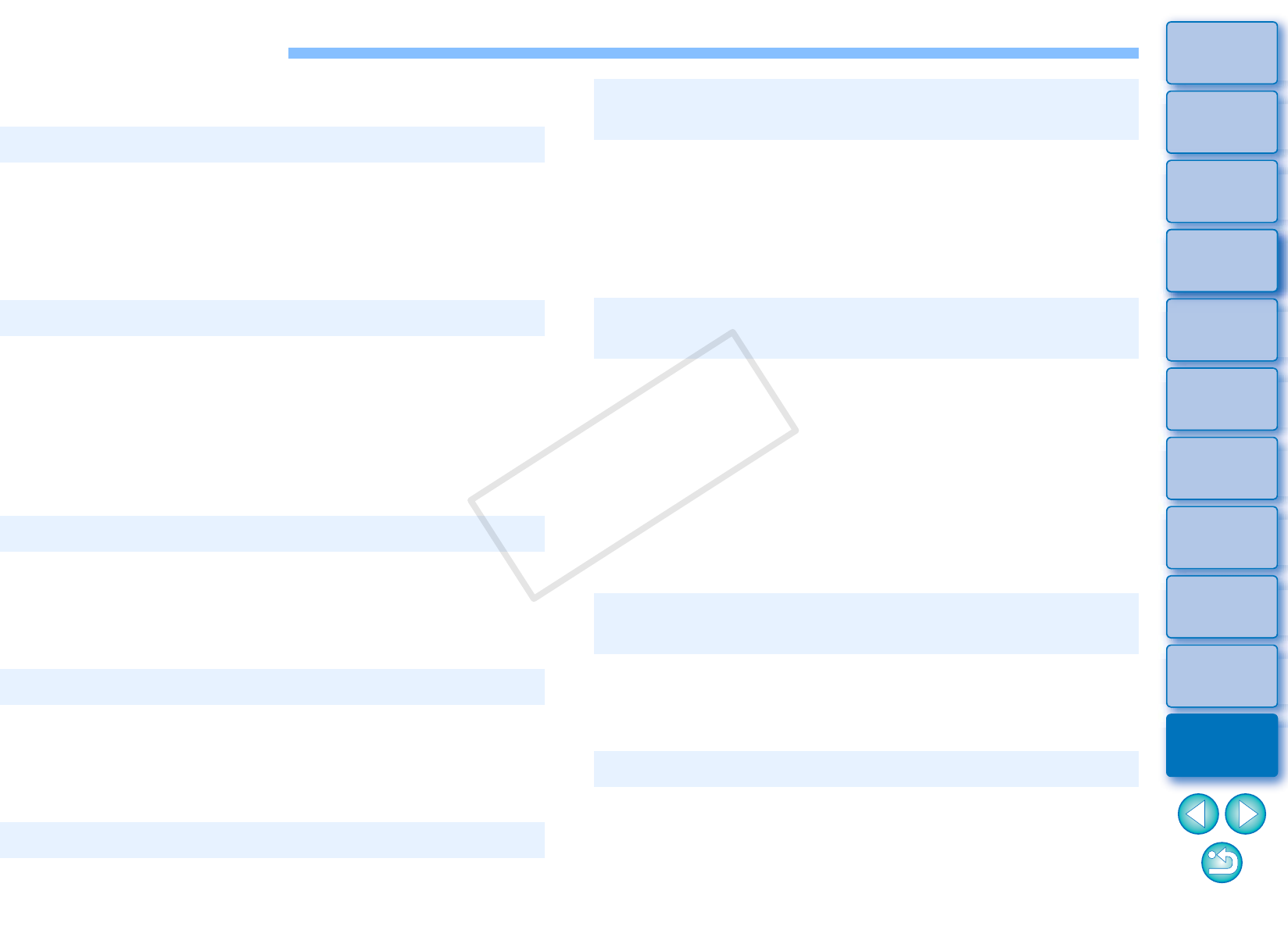
114
3
Sorting
Images
1
2
4
5
Introduction
Contents
Downloading
Images
Viewing
Images
Printing
Images
Editing
Images
Reference/
Index
6
Processing
Large Numbers
of RAW Images
7
Remote
Shooting
8
Specifying
Preferences
Troubleshooting
If DPP is not operating correctly, refer to the subjects below.
You cannot install software unless you are logged into an account with
Administrator privileges. Log in again into an account with
Administrator privileges. For how to log in and how to specify
Administrator settings, refer to the User’s Manual for the Macintosh
computer you are using or for OS.
DPP does not operate correctly on a computer if its system
requirements are not met. Use DPP on a computer with compatible
system requirements (p.2).
Even if your computer has the RAM capacity (memory) described in
the system requirements (p.2), if other applications are running at the
same time as DPP, you may not have sufficient RAM (memory). Quit
any applications other than DPP.
Depending on the card reader and computer OS used, SDXC cards
may not be correctly detected. In such a case, connect your camera
and computer with the provided interface cable, and transfer the
images to your computer using EOS Utility.
Images that are not supported by DPP are not displayed. There are
various types of JPEG and TIFF images, so JPEG images other than
Exif 2.2, 2.21 or 2.3 compatible images and TIFF images other than
Exif compatible images may not to be displayed properly (p.2).
Contents that can only be adjusted for RAW images cannot be
applied as a recipe to JPEG images or TIFF images.
Installation can not be completed correctly
DPP does not work
The card reader does not detect the SD card
Images are not displayed properly
A recipe could not be pasted (applied) to another image
If a RAW image which has a color space other than sRGB is
converted and saved as a JPEG or TIFF image (p.79, p.111), the
colors will be subdued when viewed in software that is only
compatible with sRGB color space. In such a case, set the RAW
image’s color space to sRGB, convert and save again as a JPEG or
TIFF image, and then view the image.
If the color of the monitor that displays an image is not adjusted
correctly, or if the profile for a printer that is to print image is not set
up, the color of the image displayed on screen and the color of the
printed photograph may differ greatly. If the color of the monitor that
displays images is corrected (p.111) and the profile for a printer is set
up correctly (p.111), the color of a printed photograph and the color of
an image on screen can be more closely matched. Using a Canon
printer automatically sets up the profiles for the printer, so you only
need to set the color of the monitor to bring the colors closer to each
other.
If a large number of images are printed in batches, printing may stop
in the middle or the images may not be printed. Reduce the number of
images to print or increase the memory on your computer.
When processing a large number of images with DPP, the operation
may take quite a long time due to App Nap, a function of Mac OS X
10.9.x. In such a case, select Digital Photo Professional 4 in the
[Applications] folder under Finder, and select [Get Info] to checkmark
[Prevent App Nap].
Colors are subdued in the image when viewed with
other software
The colors of the image displayed on screen and
the colors of the printed image do not match
Printing a large number of images in batches
cannot be performed
Processing a large number of images takes a long time
COPY










