Digital Photo Professional Ver.4.0 for Macintosh Instruction Manual
Table Of Contents
- Digital Photo Professional
- Introduction
- Downloading Images
- Viewing Images
- Organizing and Sorting Images
- Editing Images
- RAW Images
- Editing JPEG and TIFF Images
- Tool Palettes
- Editing with the Basic Adjustment Tool Palette
- Editing with the Tone Adjustment Tool Palette
- Editing with the Color Adjustment Tool Palette
- Editing with the Detailed Adjustment Tool Palette
- Editing with the Trimming/Angle Adjustment Tool Palette
- Editing with the Lens Correction Tool Palette
- Editing with the Dust Delete/Copy Stamp Tool Palette
- Setting Work Color Space
- Saving Editing Results
- Re-Editing an Image
- Utilizing Adjustment Contents (Recipe)
- Adjusting by Comparing Multiple Images
- Editing Efficiently
- Transferring a RAW Image to Photoshop
- Customizing the Main Window Toolbar
- Printing Images
- Processing Large Numbers of RAW Images
- Remote Shooting
- Specifying Preferences
- Reference
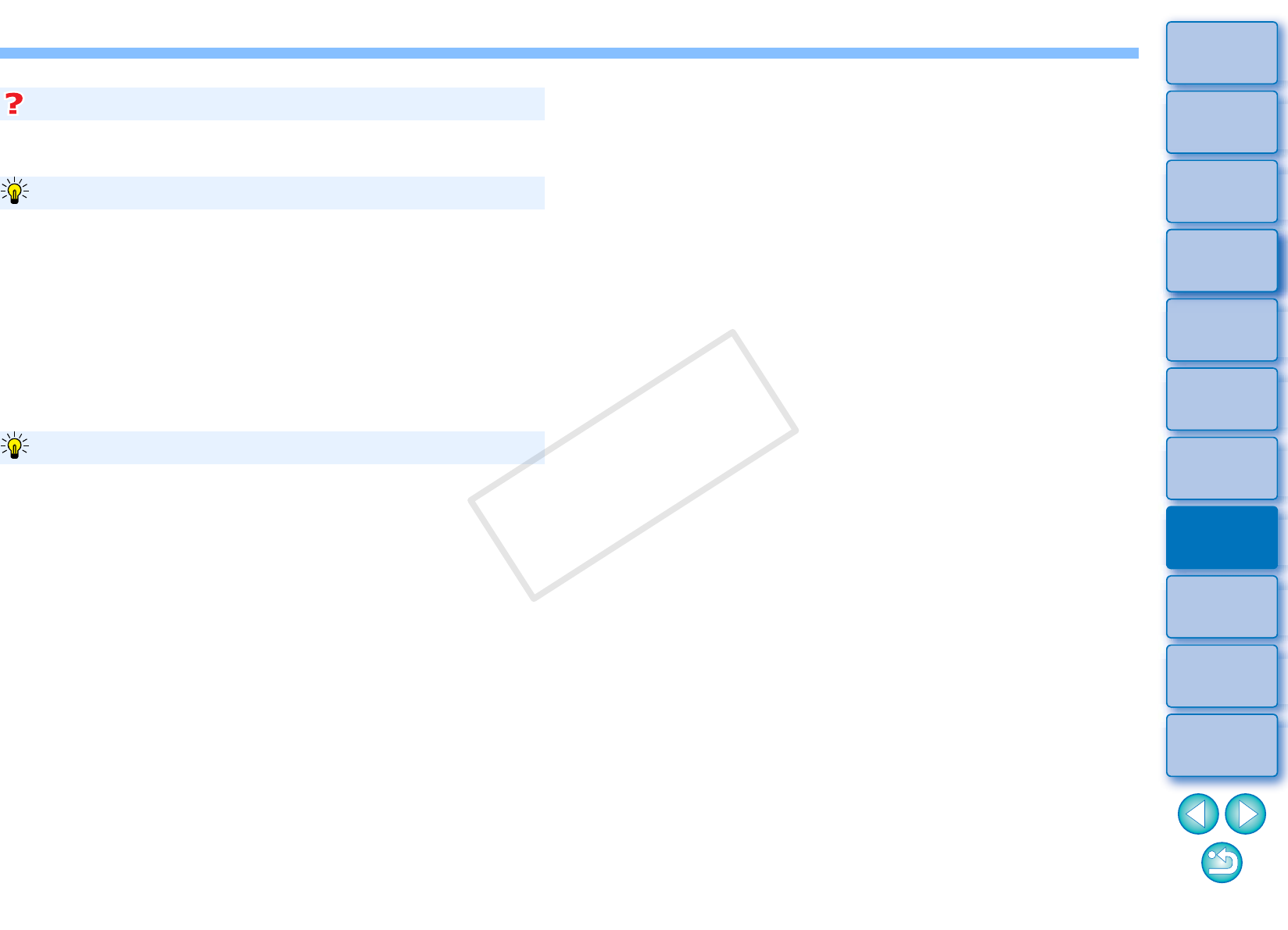
101
3
Sorting
Images
1
2
4
5
Introduction
Contents
Downloading
Images
Viewing
Images
Printing
Images
Editing
Images
Reference/
Index
6
Processing
Large Numbers
of RAW Images
7
Remote
Shooting
8
Specifying
Preferences
In the [Batch settings] window, you cannot perform [Save] or [Save As]
(p.80) to edited RAW images.
DPP’s RAW image development processing technology is continually
being improved upon so that you can perform the latest image
processing more appropriately.
Meaning that, between two different versions of DPP, processing results
may differ very slightly even if with the same RAW image data, or the
results of significant editing of RAW image data with an attached recipe
may be different.
When you want to save the developing or editing results of the version
you are currently using as it is, converting and saving images as JPEG
or TIFF images is recommended.
While saving is being performed, you can continue working in
another window
Since the saving function operates independently in the background,
you can continue with an operation in another window such as the
main window or the preview window during the saving process.
To convert all images and save, do not select an image in the
main window
If you do not perform step 1 and perform step 2 with no image
selected in the main window, all the images displayed in the main
window will be converted and saved.
Saving images with recipe is not possible
To save the developing/editing results for the version you are currently using
Skillful batch saving
COPY










