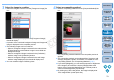Digital Photo Professional 3.11 for Windows Instruction Manual
72
1
2
3
4
5
Introduction
Contents at
a Glance
Basic
Operation
Advanced
Operation
Advanced
Image Editing
and Printing
Editing
JPEG/TIFF
Images
Index
Processing
Large Numbers
of Images
Reference
5
Checkmark the [Setting] checkbox and adjust the
image.
The [Setting] checkbox will be checkmarked if the image has the
Digital Lens Optimizer already applied. Remove the checkmark
and click the [Save] button to cancel the Digital Lens Optimizer.
In the [Digital Lens Optimizer] window, images are displayed with
[Sharpness] and [Unsharp mask] effects applied.
When applying the Digital Lens Optimizer, the effect of
[Sharpness] or [Unsharp mask] may become excessive. It is
recommended that you set [Sharpness] or [Strength] for [Unsharp
mask] for images to 0 before using the Digital Lens Optimizer.
Adjust [Sharpness] or [Unsharp mask] again after applying the
Digital Lens Optimizer to images.
Use the slider to adjust the Digital Lens Optimizer effect.
When [MAX] is displayed for the Digital Lens Optimizer level, the
effect will remain the same even if you move the slider further to
the right.
You can change the display position of the check window by
dragging the enlargement display position in the navigator
window.
Even if you set shooting distance for a lens in this window, the
value indicated for shooting distance in the [Lens aberration
correction] window will not change.
If no shooting distance information is saved to the image, the
shooting distance slider is set automatically to the right end at
infinity position and a [<!>] appears above the shooting distance
slider.
Images cannot be corrected for [Chromatic aberration] in [Lens
aberration correction] if the Digital Lens Optimizer has been
applied.
6
Click the [Save] button.
The [Digital Lens Optimizer] window closes and correction
results are applied to the image in the edit window.
Corrections made in the [Digital Lens Optimizer] window are also
displayed in the tool palette.
In the main window, the [ ] mark is displayed on the image to
indicate that the Digital Lens Optimizer is applied (p.126).
After clicking the [Save] button, the application of the corrections
to the image may take some time.
The size of the image file will be larger after applying the Digital
Lens Optimizer.
COPY