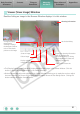ImageBrowser 6.0.2a Updater for Mac OS X
Basic Functions
& Features
Contents
Things to
Remember
Mastering
the Basics
More Advanced
Techniques
Appendices
22
Editing Images
IMPORTANT
•Theoriginalimagewillbeoverwrittenafteranimageiseditedunlessthefile
name is changed before saving it. To preserve the original image intact, change
the file name when saving the edited image.
•Thissectionintroducestheproceduresforstartingfromthe[Edit]buttonintheViewerWindow,butyou
canalsostartthesameprocessbyclickingthe[Edit]menuandselecting[Editstillimage].
Trimming–Cropping a Portion of an Image
Usethistodeleteunnecessaryportionsoftheimageandleaveonlythenecessary
portions.
Procedures
1
Double-click an image.
2
[Edit] and [Trimming
Image].
•Youcanalsoinputvaluesoranaspect
ratiotospecifythetrimarea.
•MoviesandRAWimagescannotbe
edited.
Color/Brightness Adjustment
Adjuststheimages’RGBvalues(red,green,blue)andthesaturationandbrightness.
Procedures
1
Double-click an image.
2
[Edit] and [Color/
Brightness
Adjustment].
MoviesandRAWimagescannotbeedited.
RGB Adjustment
Saturation,
Brightness