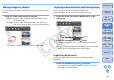Digital Photo Professional Instruction Manual Macintosh (EOS 40D)
49
1
2
3
4
5
Introduction
Contents at
a Glance
Basic
Operation
Advanced
Operation
Advanced
Image Editing
and Printing
Editing JPEG
Images
Index
Processing
Large Numbers
of Images
Reference
Performing Automatic Dust Erasure Processing
The Dust Delete Data that is appended to images shot with the camera
that can attach this data, can be used to automatically erase dust spots.
1
In the main window, select an image appended with
Dust Delete Data.
2
Select the [Tools] menu [Start Stamp tool].
¿ The copy stamp window appears.
3
When the image has redrawn itself, click the [Apply
Dust Delete Data] button.
¿ Dust spots are erased in a single operation.
4
Click the [OK] button to return to the main window.
¿ The [ ] mark (p.88) is displayed on an image from which dust
spots have been erased.
O The dust-erased image can be reverted to its original condition
at any time
A dust-erased image is displayed or printed as a dust-erased image.
However, since the dust on the image is not actually erased, you can
always revert to the original image by clicking the [Undo] button in the
copy stamp window or performing the “Re-Editing an Image”
procedure (p.35).
O Checking dust erasure in the copy stamp window
Check dust erasure in the copy stamp window. Images before dust
erasure are displayed in other windows and you will be unable to
check them.
O Printing dust-erased images
You can print as a dust-erased image by printing it in DPP.
O The [Apply Dust Delete Data] button cannot be clicked
Even with an image that has Dust Delete Data attached to it in the
camera, if there is no dust to remove by DPP from the image, the
[Apply Dust Delete Data] button will be disabled.
O To erase dust spots that cannot be erased with the automatic
dust erasure processing
In automatic dust erasure processing, dust spots are erased based on
information relating to dust saved in the Dust Delete Data. However,
there may be cases where you will not be able to erase dust spots
depending on the type of dust. If this occurs, erase those dust spots
using the repair function (p.51) or the copy stamp function (p.52).
O The image becomes a dust-erased image when converted and
saved
The dust-erased RAW image actually becomes a dust-erased image
when converted to a JPEG or TIFF image and saved (p.34).
About dust-erased images