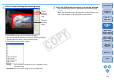Digital Photo Professional 3.9 for Windows Instruction Manual
37
1
2
3
4
5
Introduction
Contents at
a Glance
Basic
Operation
Advanced
Operation
Advanced
Image Editing
and Printing
Editing
JPEG/TIFF
Images
Index
Processing
Large Numbers
of Images
Reference
2
Select the [Collection] tab sheet.
¿ The selected images are displayed in the [Collection] window.
3
Check displayed images in the [Collection] window.
4
Edit the images.
O You can now edit the images displayed in the [Collection]
window.
¿ Images displayed in the [Collection] window are retained in the
[Collection] window even after exiting DPP.
O Removing randomly selected images
Select the images to be removed in the [Collection] window and then
select [Remove from collection] in the [File] menu. (You can also remove
images from the [Collection] window by selecting the images, right-
clicking with the mouse, and selecting [Remove from collection] from the
menu that appears.)
Note that even if you remove an image from the [Collection] window, the
original image remains unaffected.
O Removing all images
Select [Clear collection] in the [File] menu. (You can also remove all
images from the [Collection] window by selecting one image, right-
clicking with the mouse, and selecting [Clear collection] from the menu
that appears.)
Note that even if you remove all images from the [Collection] window,
the original images remain unaffected.
To remove images from the [Collection] window
Modifications to the image are applied to the original image
Modifications made to images added to the [Collection] window are
all applied to the original image.
O You can arrange images displayed in the [Collection] window the
same way as in the [Folder] window (p.20, p.21). You can
maintain the order of rearranged images even after exiting DPP
by checkmarking [Retain sort order] on the [View settings] tab
sheet in the [Preferences] (p.78).
O You cannot use the following functions in the [Collection] window.
• Starting of EOS Utility (p.7), or synchronizing of folders with
EOS Utility
• Batch change the file name of images (p.88)
COPY