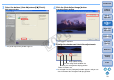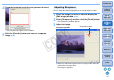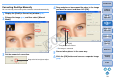ZoomBrowser EX 6.6 for Windows Instruction Manual
37
1
Basic
Operation
Reference
Introduction
2
Advanced
Operation
4
5
Using the
Internet
3
High-Level
Functions
Index
Contents
Lookup
Preferences
Table of
Contents
4
Using the keyboard, enter the text you want to insert.
The text you enter appears in the window.
5
Click the [Save As] button and save as a separate
image
(p.34).
You can make the overall atmosphere of an image harder or softer.
1
Select the image you want to edit and display the
[Edit Image] window
(p.32).
2
Select [Sharpness] and then click the [Finish] button.
The [Sharpness] window appears.
3
Adjust the image.
Move the slider to the right to make an image harder and to the
left to make an image softer.
The image is adjusted.
Adjusting Sharpness
Sharpness window
Drag right to adjust
COPY